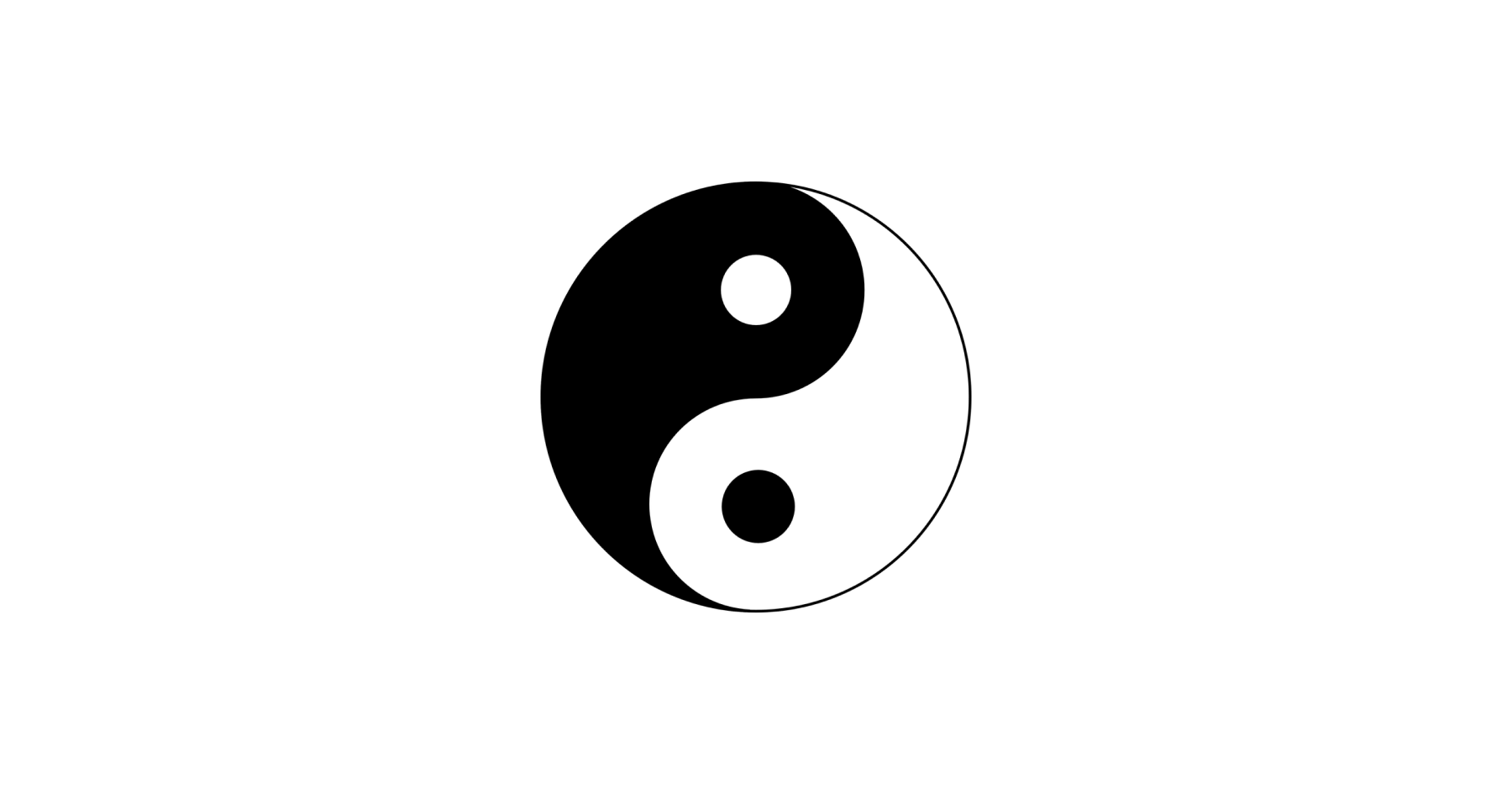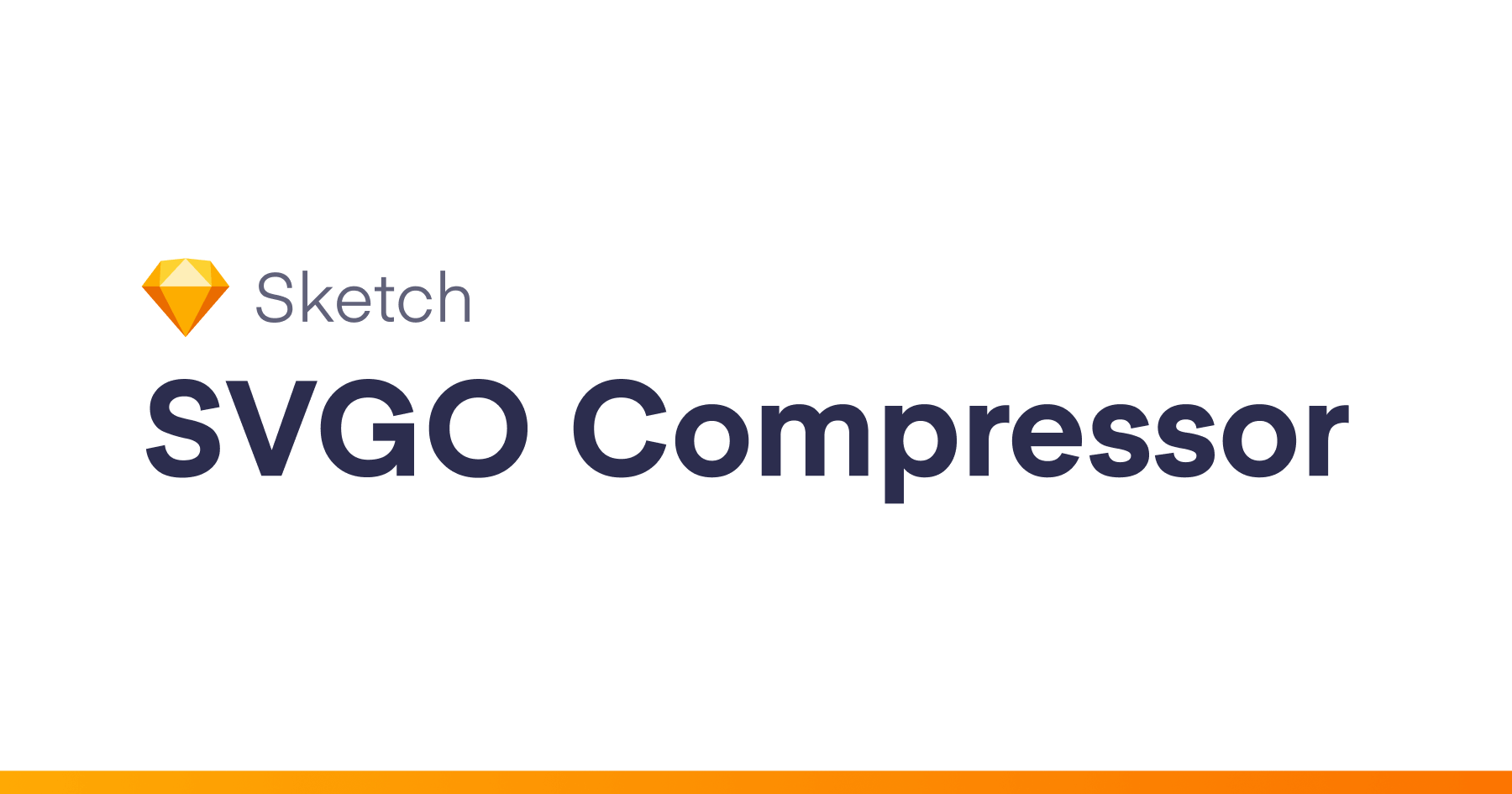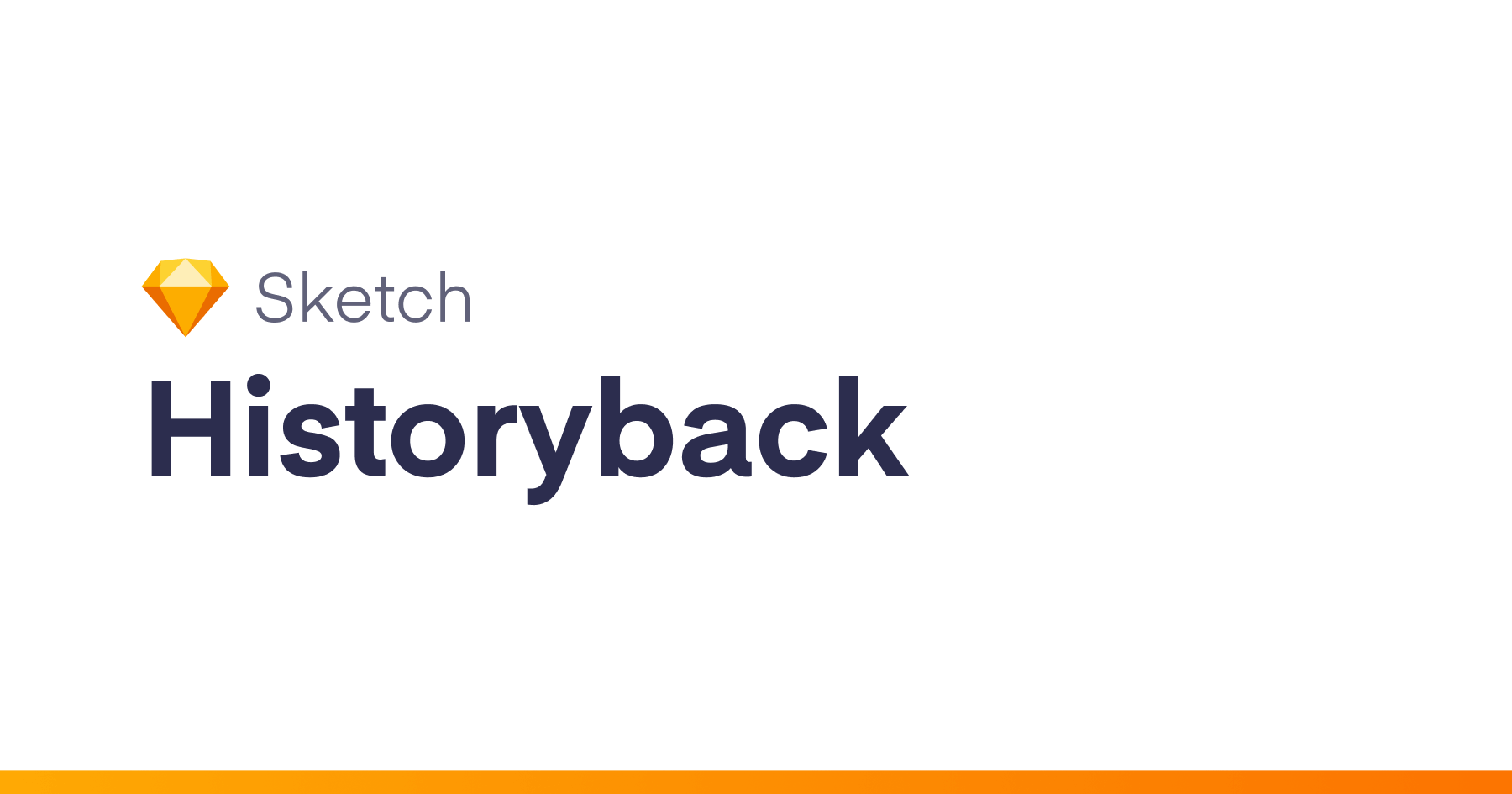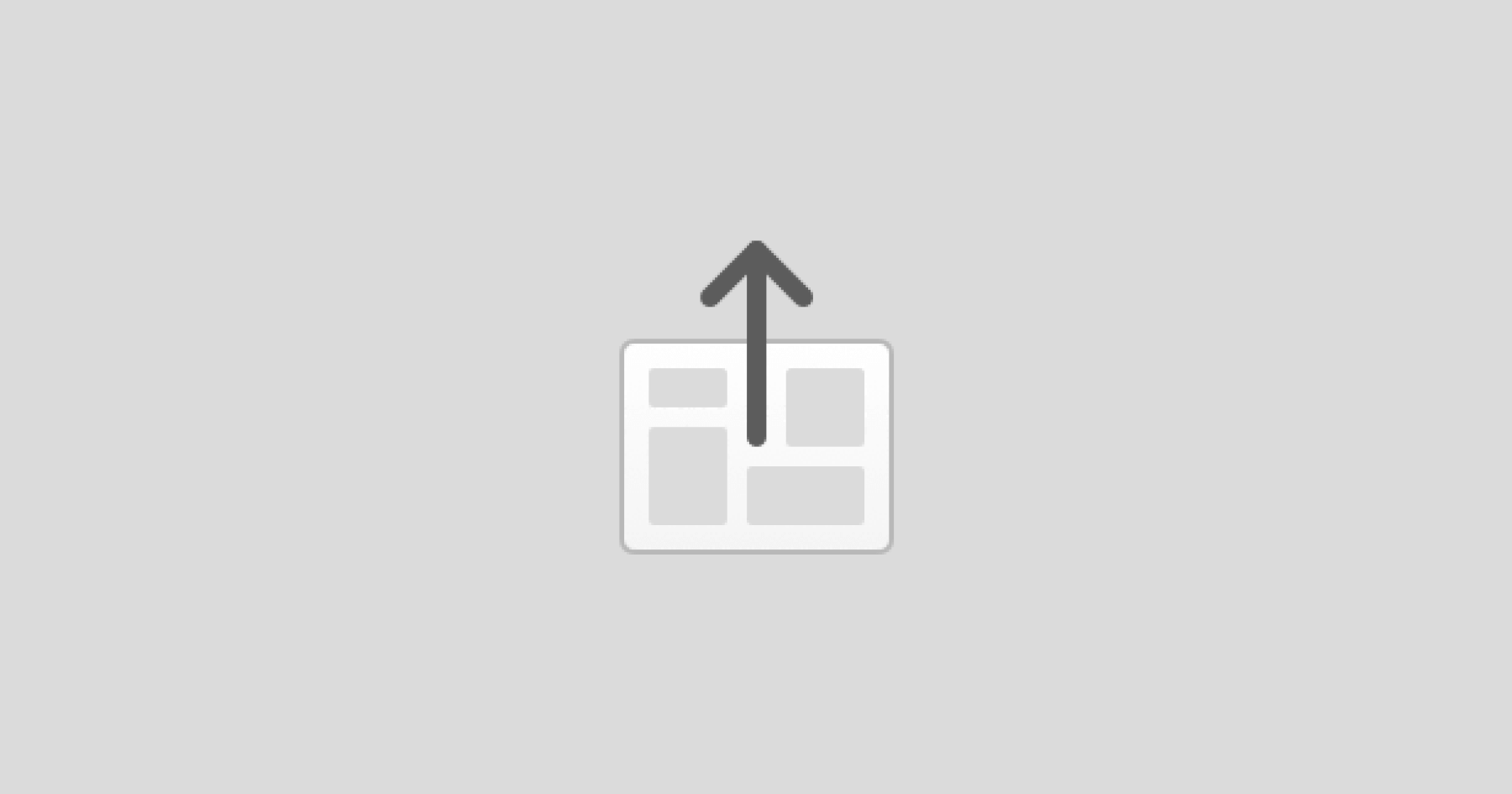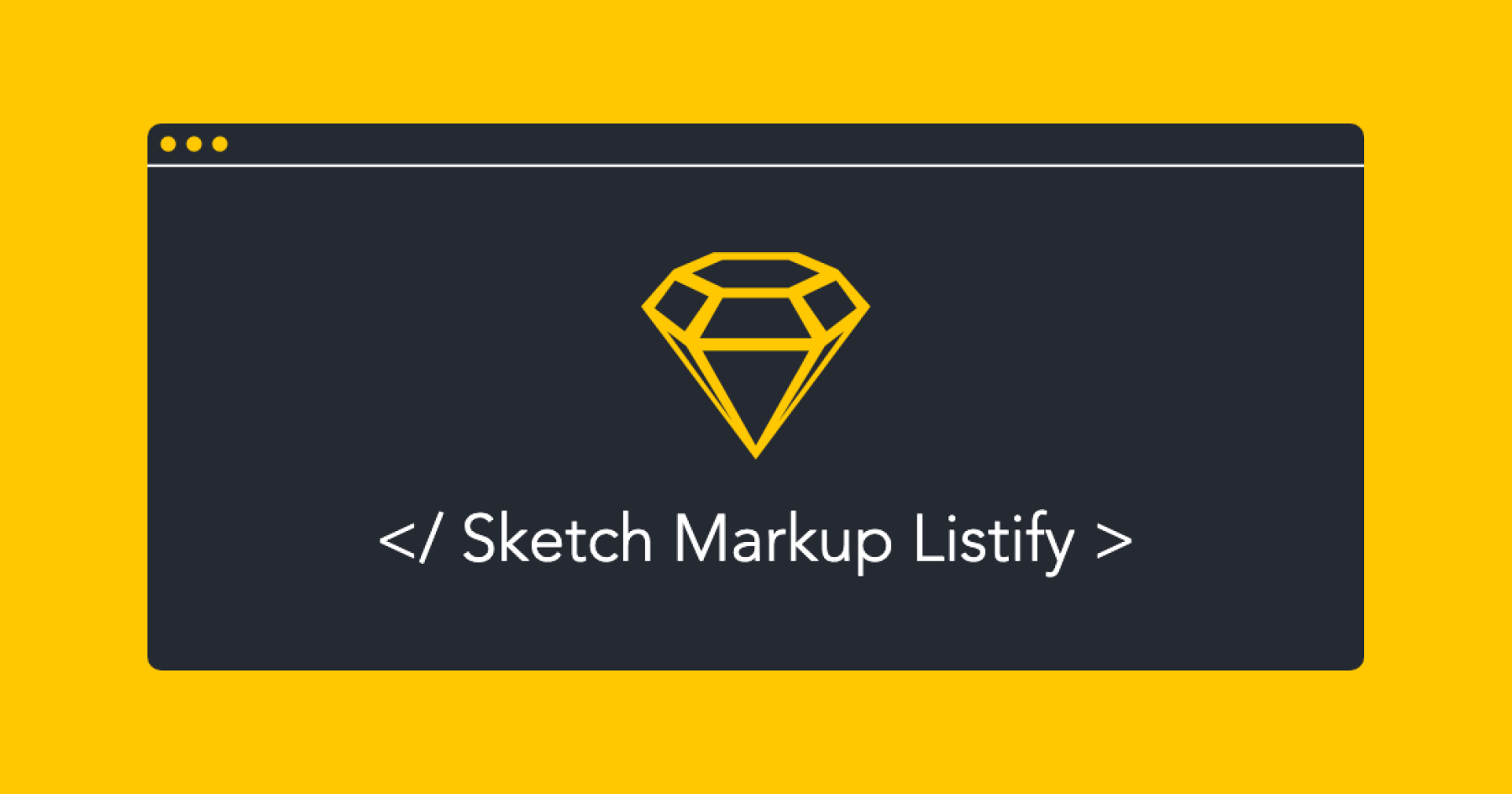This Sketch plug-in seeks specifically named overrides for symbols sourced from a master library, and toggles a style setting to make those overrides visible or hidden. We use it to embed meaningful development spec information invisibly within Sketch symbols, and turn on the overlays when we pass the comps off to developers. Think of it as custom redlines, which describe the CSS properties necessary to achieve the result within an established code library. Instead of specifying each atomic formatting value, we give the style a name. This plug in will allow you to store those style names as overlays on the symbols and toggle them on or off with a click on the menu.
Usage
This looks in a linked symbol library for layer styles named “o.overlay” and “o.invisible”, and for text styles named “o.className hidden” and “o.className shown”. If it finds a symbol on the current page which has an override affected layer named “o.overlay”, it will apply the opposite layer style (if currently o.invisible, flip the style to o.overlay). If it finds a symbol on the current page which has an override affected layer named o.className, it will similarly flip that style.
One bug in the current build is that, once per file, you must manually apply the styles from the library to your local file.
The script only operates on the current page of your Sketch file.
If you’re curious about how it works, download the source file and edit the script to “debug=true”, then watch your console for what the script is doing. If you need to change the names of the layer styles, text styles, or affected layers, they’re all stored in constants at the top of the script.
Installation
- Download the latest release of the plugin
- Un-zip
- Double-click on symbol-overlay-toggle.sketchplugin
Development Guide
This plugin was created using skpm. For a detailed explanation on how things work, checkout the skpm Readme.
Usage
Install the dependencies
npm install
Once the installation is done, you can run some commands inside the project folder:
npm run build
To watch for changes:
npm run watch
Additionally, if you wish to run the plugin every time it is built:
npm run start
Custom Configuration
Babel
To customize Babel, you have two options:
- You may create a
.babelrcfile in your project’s root directory. Any settings you define here will overwrite matching config-keys within skpm preset. For example, if you pass a “presets” object, it will replace & reset all Babel presets that skpm defaults to. - If you’d like to modify or add to the existing Babel config, you must use a
webpack.skpm.config.jsfile. Visit the Webpack section for more info.
Webpack
To customize webpack create webpack.skpm.config.js file which exports function that will change webpack’s config.
/**
* Function that mutates original webpack config.
* Supports asynchronous changes when promise is returned.
*
* @param {object} config - original webpack config.
* @param {boolean} isPluginCommand - whether the config is for a plugin command or a resource
**/
module.exports = function(config, isPluginCommand) {
/** you can change config here **/
}
Debugging
To view the output of your console.log, you have a few different options:
- Use the
sketch-dev-tools - Run
skpm login your Terminal, with the optional-fargument (skpm log -f) which causesskpm logto not stop when the end of logs is reached, but rather to wait for additional data to be appended to the input