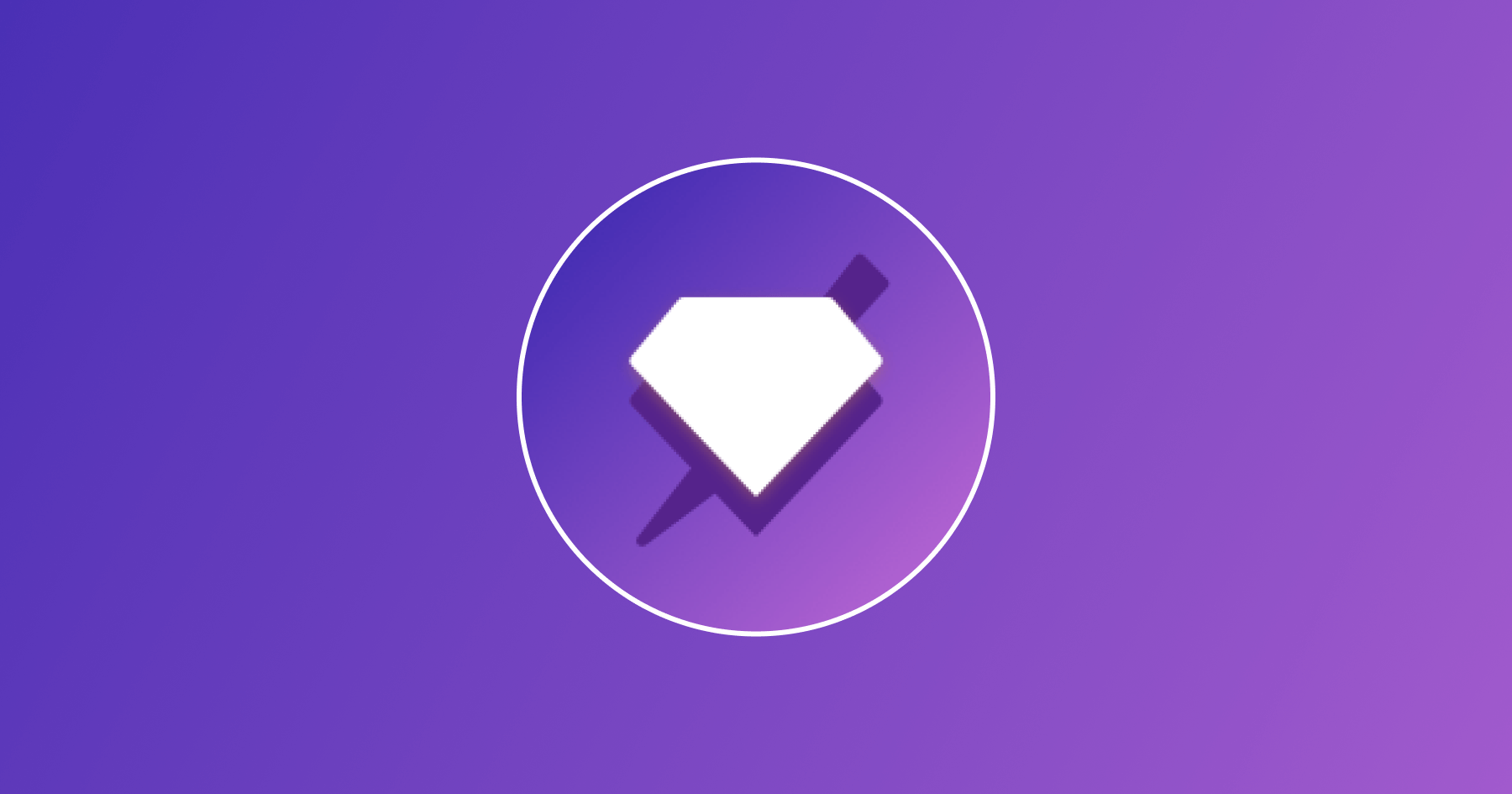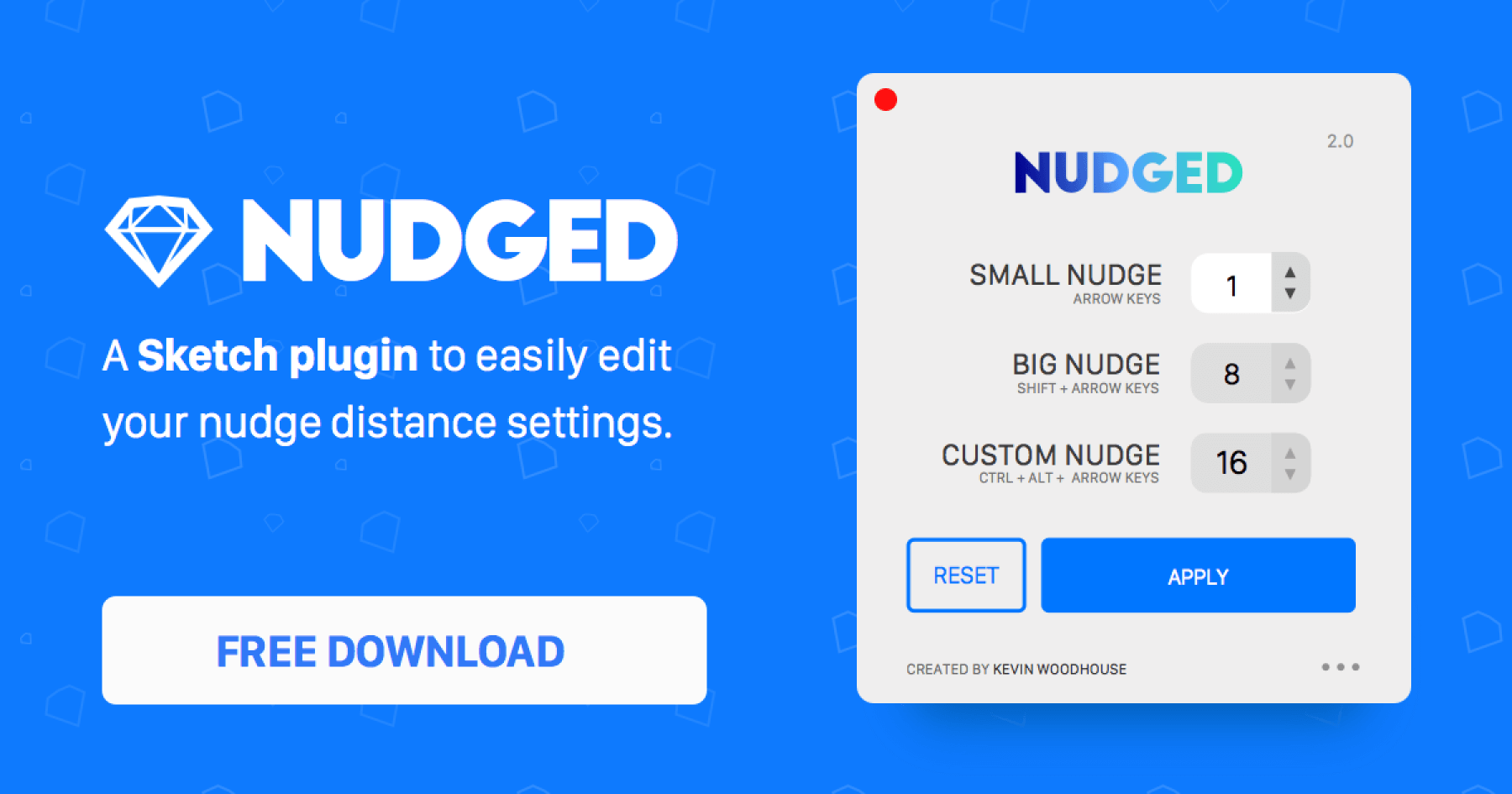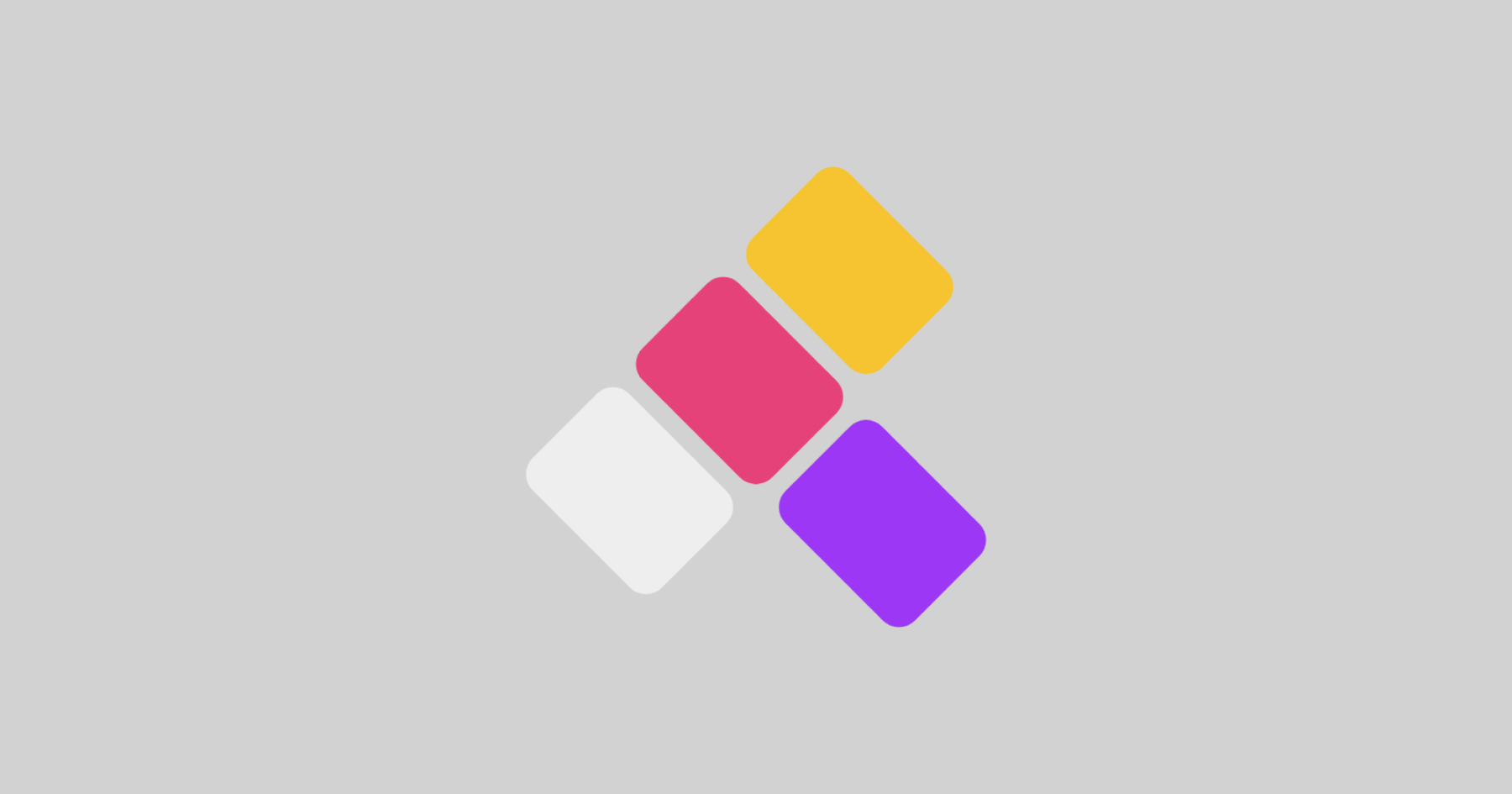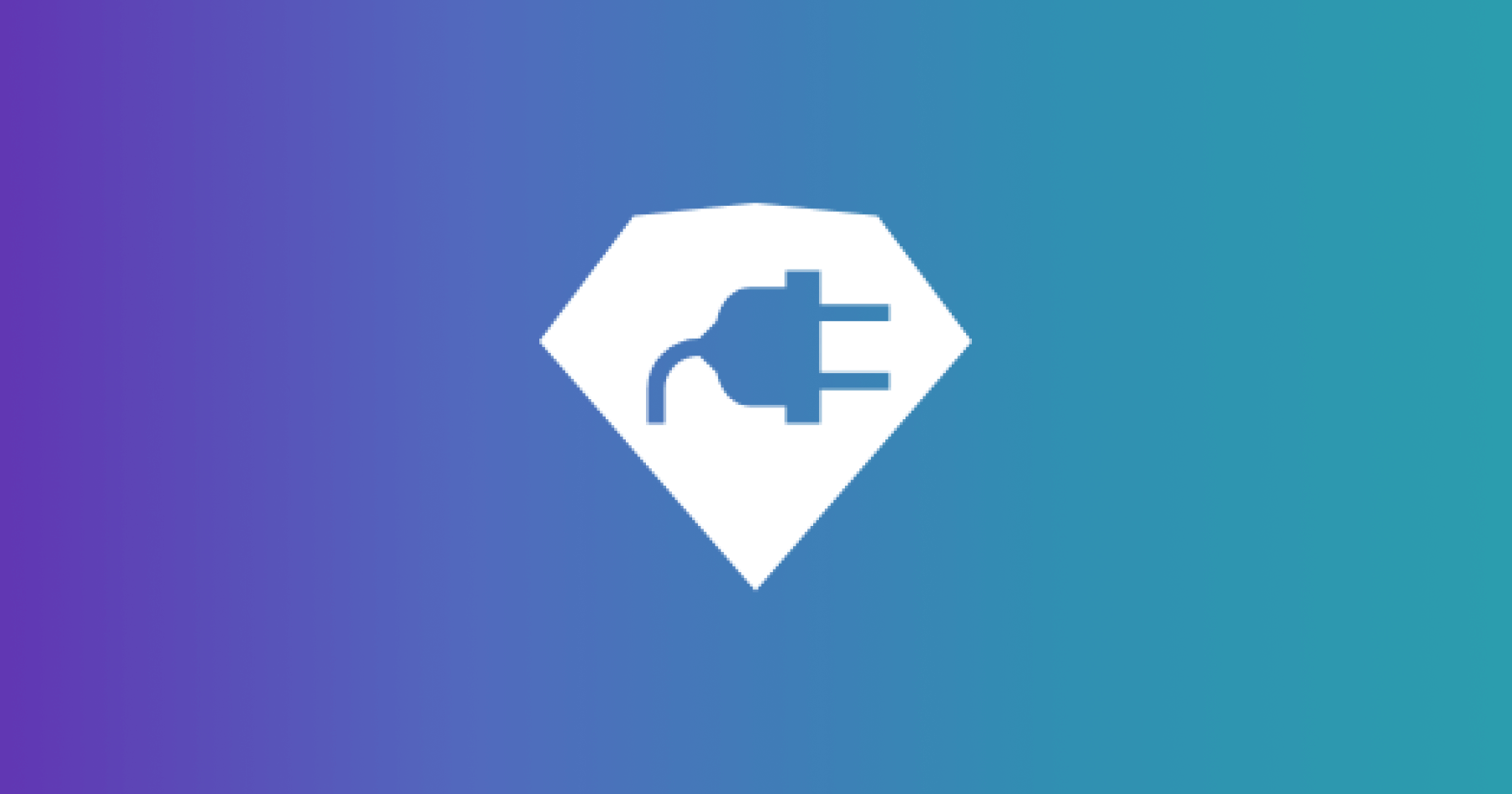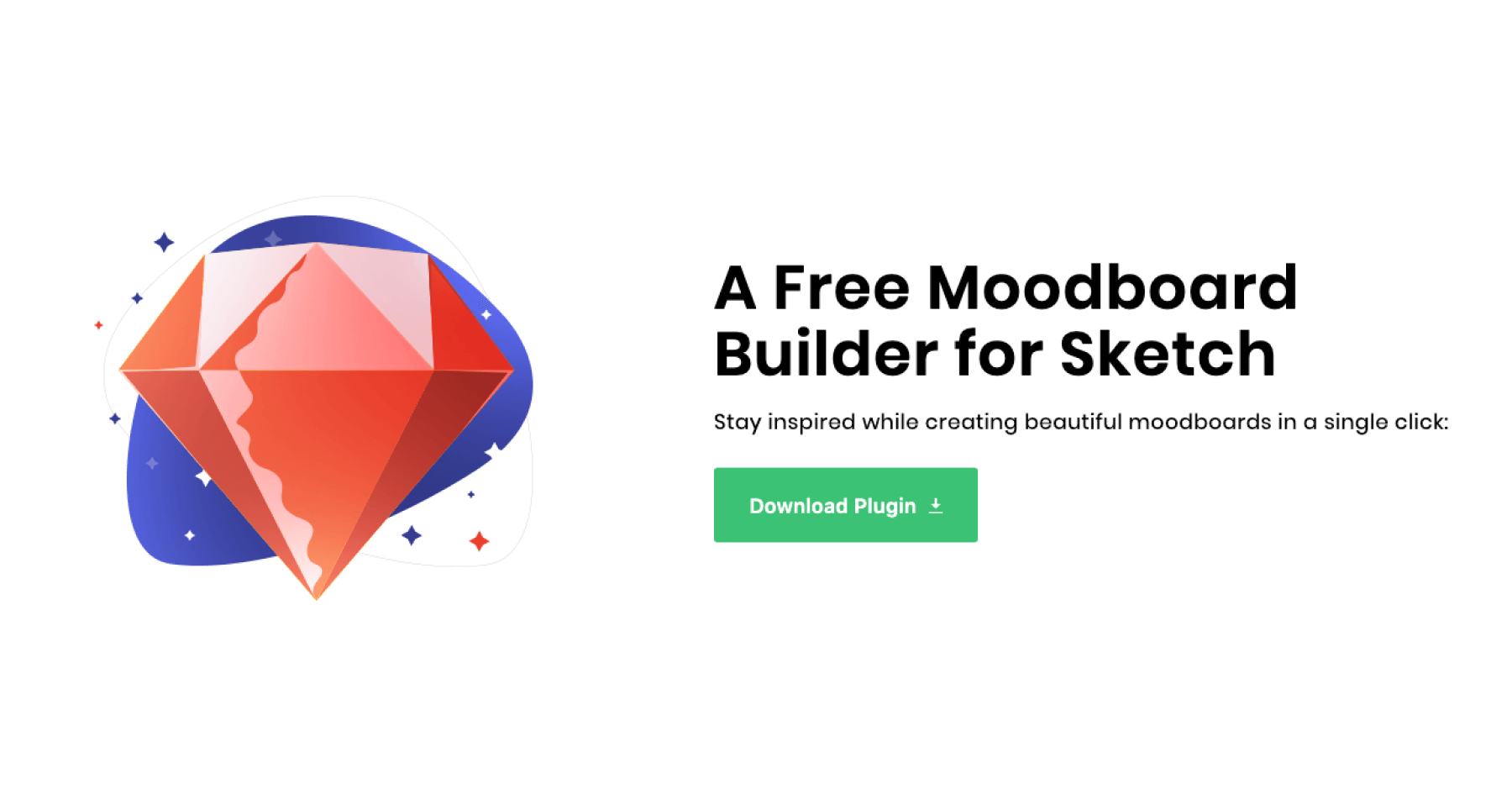Sketch plugin for creating slices for selected layers
How to use
- Select one or more layers
- Run one of the 2 commands: Slice with padding or Slice with frame
Options
Slice with Padding
Padding is the padding of the slice created from selected layers.
Enter one number to have equal padding from all sides, or manually set each of them using order similar to padding shorthand in CSS. For example, setting padding to 24/48 is equivalent to
padding: {
top: 24
right: 48
bottom: 24
left: 48
}
and setting padding to 12/14/16 is equivalent to
padding: {
top: 12
right: 14
bottom: 16
left: 14
}
Setting padding will not affect the selected layers’ position.
Slice with Frame
Frame is the dimension of the slice. Using frame, the resulting slice layer will be centered around the selected layer.
Set one number will create a square slice layer, set two numbers to create a rectangle.
// 36;48
frame: {
width: 36,
height: 48
}
// 36
frame: {
width: 36,
height: 36
}
Note: If the selected layer doesn’t have a rounded dimension (i.e 12.4241 x 14.1241), setting frame will slightly adjust its position so that the result slice layer is placed on a round pixel and have selected layer centered inside.
Select preset
Select one of the presets that you set in Sketch Preference cmd + ,
Create symbol
Create symbol out of the selected layers.
TODO
- Set padding for slice
- Set fixed slice size
- Option to break text inside selected layers
-
Set export optionsUse user’s export preset (set it Preference) - Create symbol with selected layer
- If selected layer contains symbol, have an option to detach that nested symbol