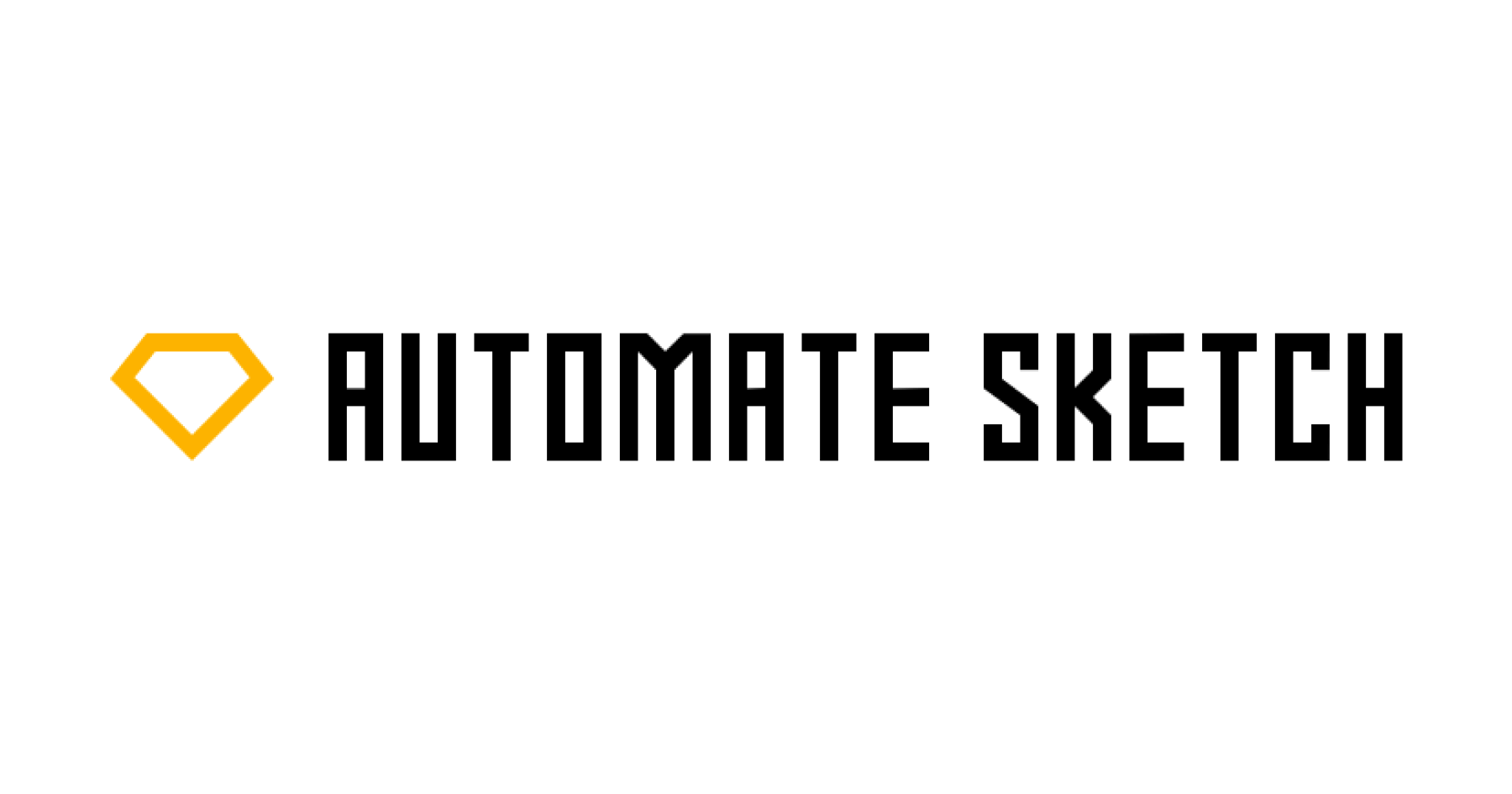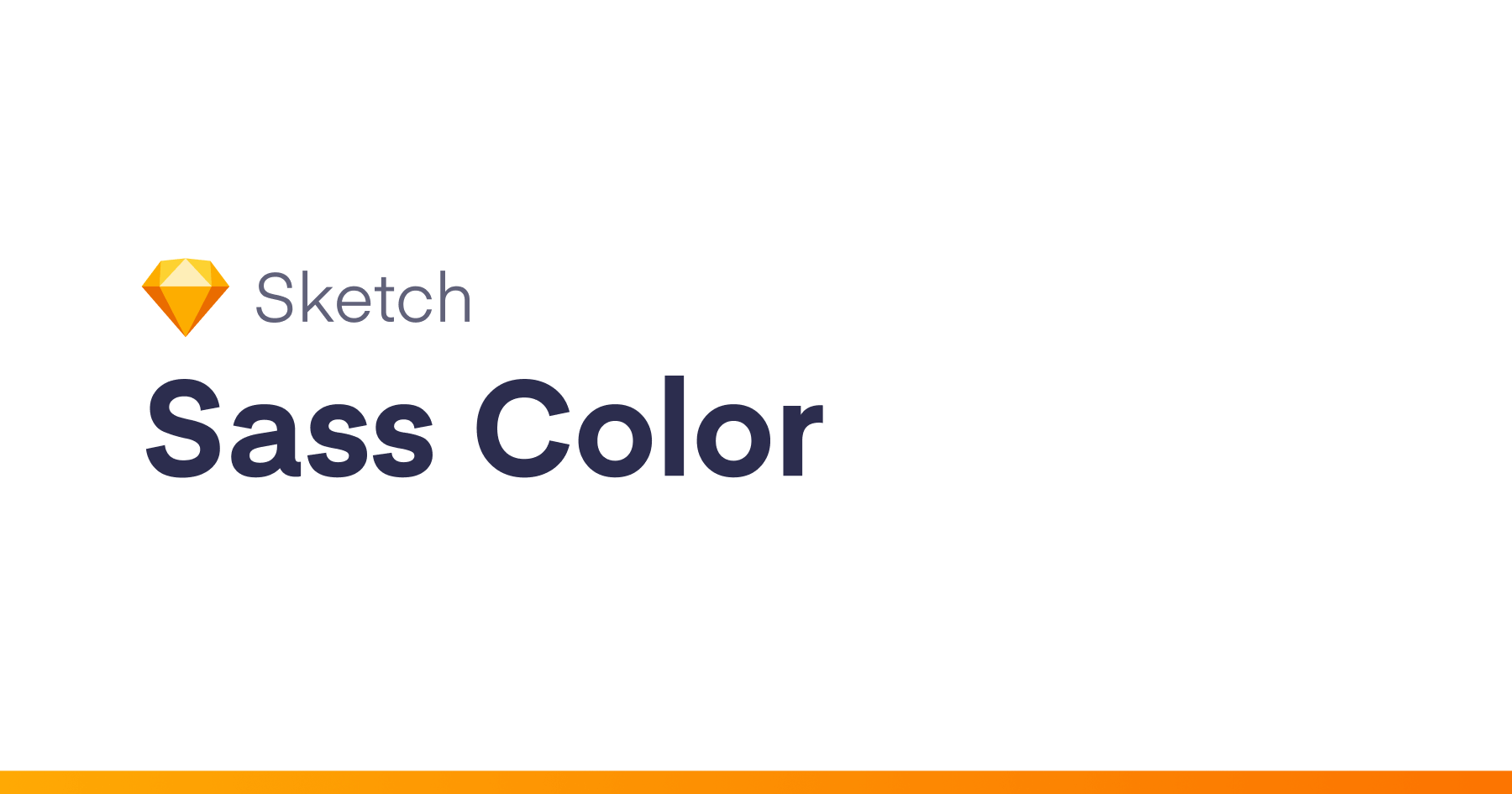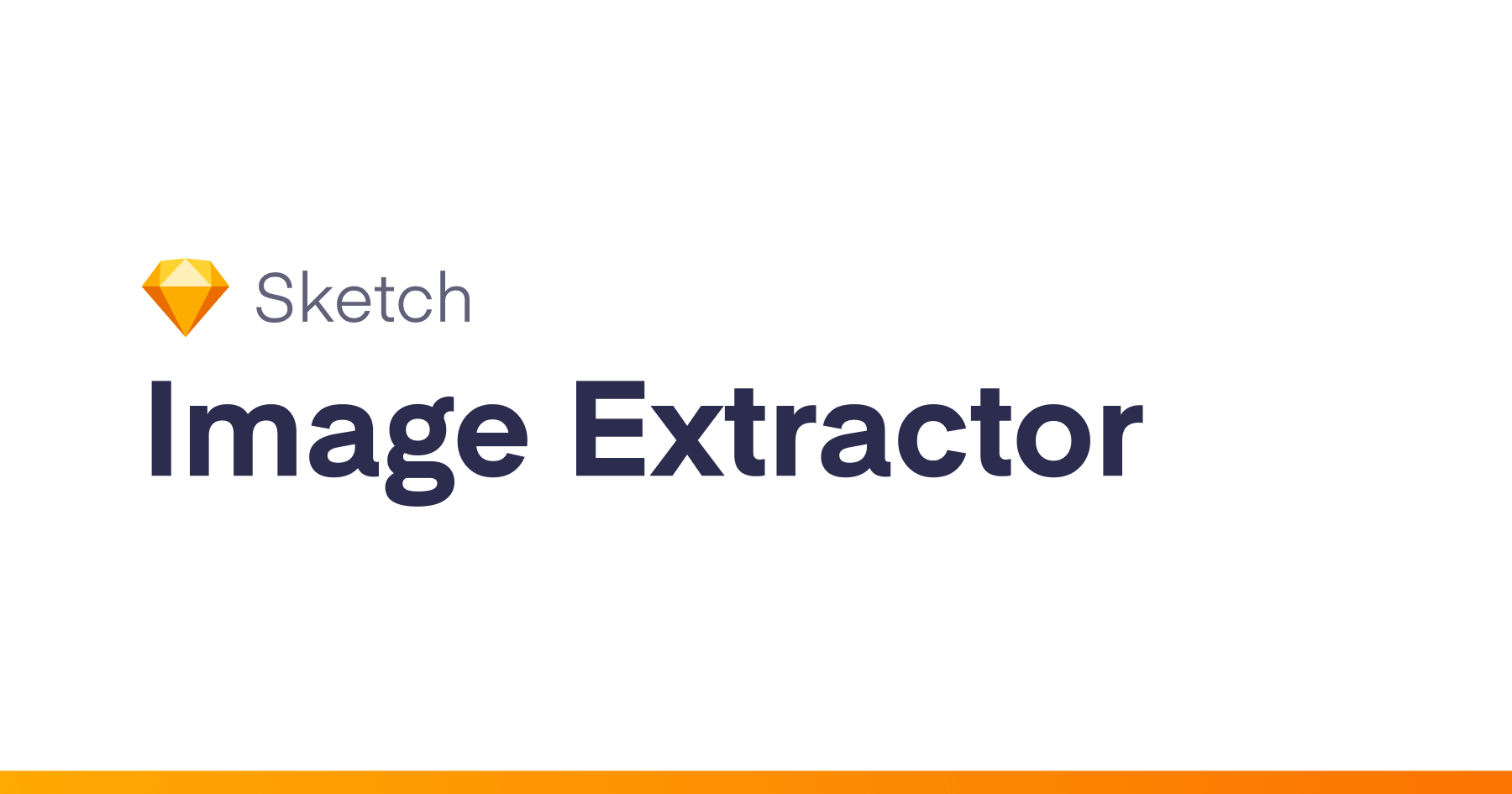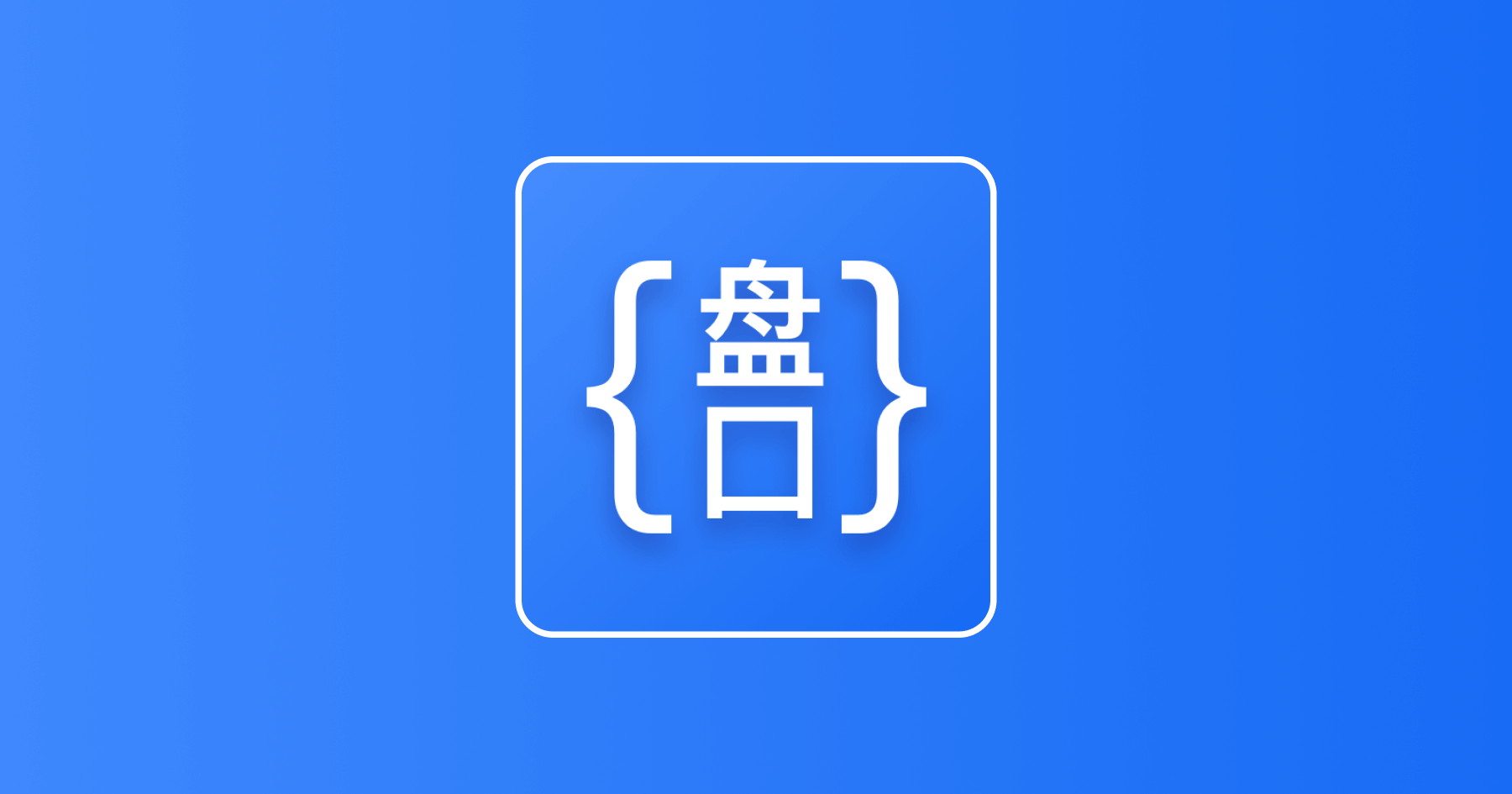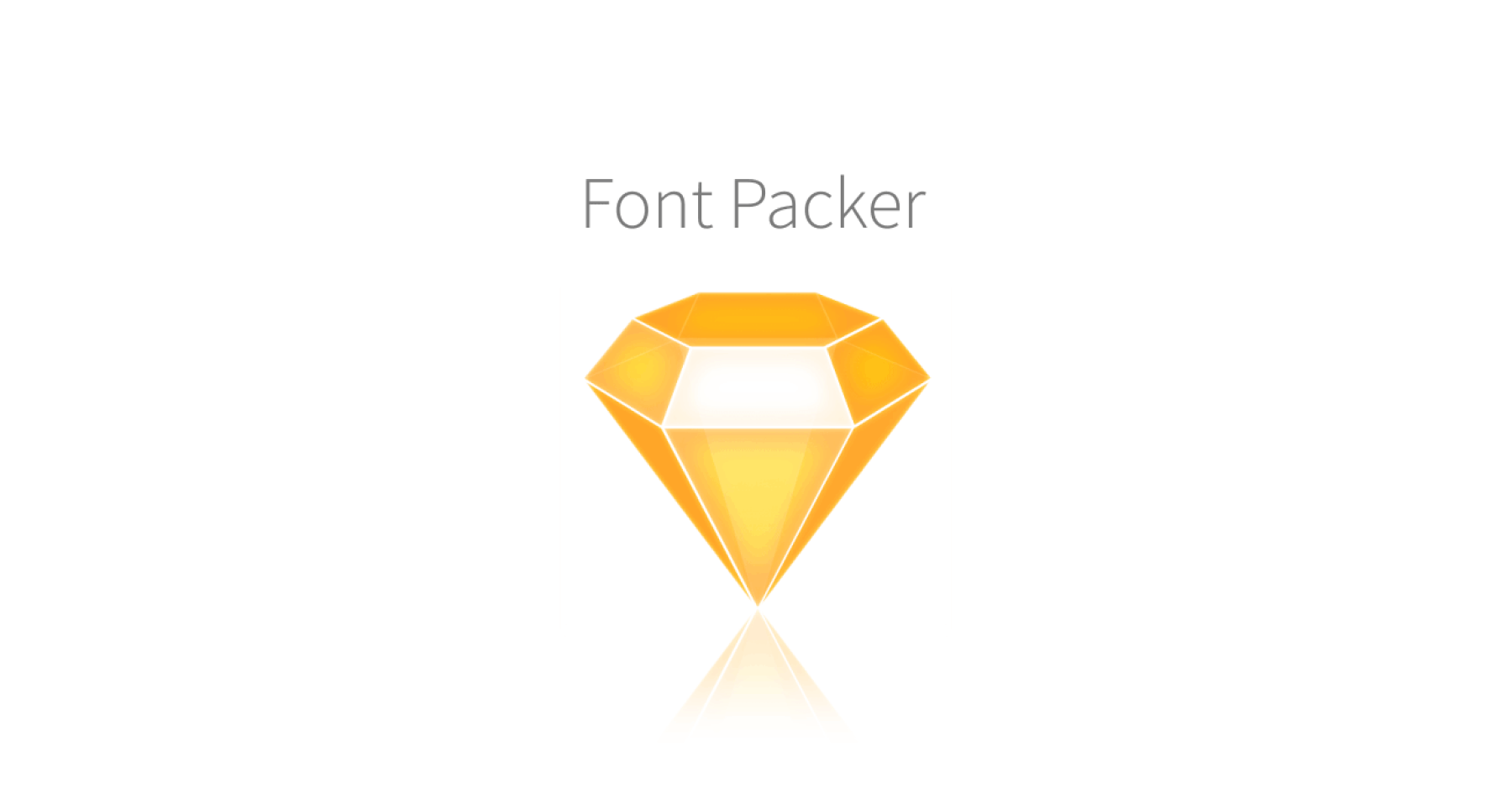Make your workflow more efficient.
Installation
- Search “Automate Sketch” from Sketch Runner.
- Download master.zip, unzip it, then double-click the “automate-sketch.sketchplugin”.
- Download for older version Sketch.
All Features
| Menu | Notes |
|---|---|
| Layer | |
| Fix to Parent with Margin | Fix the width and height of the parent, and set the margins. |
| Fix to Parent Width (Height) with Margin | Fix the width or height of the parent, and set the margins. |
| Swap Width and Height | Swap width and height for all selected layers. |
| Resize With Ratio | Resize selected layers with an aspect ratio. |
| Adjust Sizes | Increase/decrease width/height for selected layers from right/bottom/center origin, the increase/decrease value can be changed in “Preferences” – “Nudging”. |
| Bounds Layer for Every Selection | Create a bounds layer from the selected layer. |
| Divide Layer | Split Layer. |
| Ungroup Shape Layer | Ungroup shape layer. |
| Reset Bounding Box | Remove all transform for selected group and shape layers, but not change the appearance. |
| Unlock All Layers | Unlock all layers. |
| Toggle Layer Constrain Proportions | Lock or unlock constrain proportions for selected layers. |
| Toggle Select Group’s Content on Click | Toggle “select group’s content on click” option. |
| Select All Layers In Selection By Type | Select all groups, text, shapes, bitmaps, symbol instances, slices, exportable layers, hidden layers. |
| Select Layers By Name | Select all layers match by layer name. |
| Select All Child Layers | Select all sub-layers. |
| Select All Siblings Layers | Select all siblings layers. |
| Select Parent Groups | Select parent groups. |
| Select Layers Below | Select layers that in some group and position y less then selected layer. |
| Select Layers Outside of Artboard Bounds | Select and reveal layers which is outside of the artboard bounds. |
| Select Reverse | Select reverse. |
| Select None | Select none. |
| Paste and Replace | Paste and replace, replace the selected layer with the Sketch layer on the clipboard. |
| Paste and Replace Setting | Change the position of new layer relative to the old one. |
| Remove Redundant Groups | Remove redundant nested groups. |
| Remove Empty Groups | Remove empty group. |
| Remove Hidden Layers | Remove hidden layers. |
| Remove Transparency Layers | Remove transparency layers. |
| Rename Layers | Rename selected layers use custom template. |
| Find and Replace Layer Name | Find and replace layer name. |
| Clear Layer Name | Clears the layer name and removes the “copy” after the layer name. |
| Create / Sync Link Layer | Create a link symbol layer from select group or artboard, and update the link symbol layers. |
| Arrange | |
| Change Places Between Two Layers | Change two objects positions based on midpoint or coordinate origin. |
| Tile Objects | Tile objects with grid or any orientations. |
| Tile Objects by Position X (Y) | Horizontal or vertical tiling objects. |
| Tile Objects Horizontally (Vertically) by Index | Horizontal or vertical tile based on layer list location. |
| Arrange Objects | Arrange selected layers or artboard. |
| Order Layers By … | Change the position in the layer list based on the object X / Y value, name, type. |
| Reverse Layer Order | Invert the position in the layer list. |
| Collapse All Groups and Fit Canvas | Run “Collapse All Groups” and “Fit Canvas” for all pages. |
| Text | |
| Change Texts | Change text of selected layers use custom template. |
| Paste as Alphabetical Order Text | Copy texts and paste as alphabetical order. |
| Increase / Decrease Line Height | Increase and decrease line height for all selected text layers. Plus or minus half of the value that you move objects while using Shift-Arrow key, you can change the value in Preferences – Canvas – Nudging. |
| Increase / Decrease Letter Spacing | Increase and decrease 0.38 letter spacing for all selected text layers. |
| Increase / Decrease / Reset Horizontally Scale | Increase, decrease and reset horizontally scale for all selected text layers. |
| Not Truncate Text | Remove the truncate text setting. |
| Truncate Text at Start / Middle / End | Add a ellipsis at the start / middle / end of text, when text is overflow the layer bound. |
| Split Text Layer | Split selected text layers to multiple layer, use new line and a separator. |
| Combine Text Layers | Combine selected layers to one layer. |
| Capitalize | Capitalize. |
| Change Text Orientation | Change Text Orientation for CJK text layout. |
| Change Typeface for Latin Character | Change the typeface for latin-character in the text layer. |
| Add Space Between CJK and Latin Character | Add space between Chinese and Western. |
| Increase/Decrease Font Weight | Increase or decrease font weight for selected layers. |
| Replace Fonts | Replace Fonts. |
| Resize to Fit Text Height | Resize text layer to fit text field height. |
| Toggle Auto and Fixed | Toggle selected text layers auto and fixed. |
| Unfixed Layer Name | Cancels the fixed layer name of the text layer so that the layer name of the text follows the content. |
| Charater Count | Charater cout from selected text layer or select range. |
| Slice | |
| Quick Export | Direct export selected layers use export perset, not need to add slice or exportable. |
| Copy SVG Code | Copy SVG Code from selected slice layer. |
| Copy SVG Code (URL-encoded) | Copy URL-encoded SVG Code from selected slice layer for CSS background image. |
| Copy Slice as Base64 | The slice image is copied to Base64, depending on the format and scale of the first item of the slice, you can get a different image. |
| Auto Slice | Create a slice based on layer with export preset. |
| Fast slice | Create a URL-friendly slice based on layer with export preset, without modal window. |
| Slice Setting | Setting the name, layer order and export option of new slice layer. |
| Remove All Slices | Clear all slices. |
| Clear All Exportables | Clear all Exportable settings. |
| Save/Load Export Presets | Save and load export presets. |
| Artboard | |
| Paste as Artboards | Copy layers, image files or photos from iOS devices via Handoff, then paste them as artboards. |
| Paste as Symbol Master | Copy layers, image files or photos from iOS devices via Handoff, then paste them as symbol masters. |
| Artboard Form Selection | Create a new artboard from the selection object. |
| Artboard Form Group | Create a new artboard from group. |
| Artboard to Group | Artboard to group. |
| Select Parent Artboard | Select parent artboard for selected layers. |
| Artboard Navigator | Quickly go to artboard and rename it. |
| Resize to Fix Height / Width | Adjusts the artboard to fit the height or width. |
| Toggle Adjust Content on Resize | Turn on/off for all selected artboard and symbol master. |
| Move Artboards to Bottom of Anther | Move selected artboards or symbol masters to the bottom of another one. |
| Move to Page | Move selected artboards or symbol masters to another page. |
| Export all Artboards | Export all artboards, symbols to PNG / SVG. |
| Export all Artboards to HTML | Export show with HTML, searchable. When using SVG format, you can drag directly into Sketch. |
| Symbol | |
| Reset to Original Width / Height / Size | Reset to original width / height / Size. |
| Replace Override Symbol | Find and replace override symbol for selected or all symbol instances in document. |
| Reset Overrides | Reset symbol overrides in selection. |
| Disable or Enable All Overrides | Toggle disable or enable all override for selected local symbol instances or symbol masters. |
| Disable Selected Overrides | Disable selected overrides for selected local symbol instances. |
| Select All Instance of Symbol | Select all instances of the symbol. |
| Select All Instances of Imported symbol | Select all instances of imported symbol (library symbol). |
| Rename Instances | Rename all instances, rename selection instances, rename instance by symbol master. |
| Rename Instances Use Text Override | Rename seleted symbol instances with the vaule of selected text override, if instance have only one text override rename the instance with this value. |
| Create Symbols from Selected Layers | Create symbol masters from selected layers. |
| Selection to Symbol Master | Change the selected layer directly into the symbol in its original position. |
| Detach Unused Symbol Master | Converts unused symbol templates to groups. |
| Remove Unused Symbols | Remove unused symbols, for Sketch 48+, with symbol preview. |
| Export all Symbols As PNG | Export all symbols as PNG according to the “Page / symbol” rule. |
| Insert Symbols | Insert local symbols that name match the regular expression. |
| Sync Symbol Master from Sketch File | Synchronize symbols from Sketch files base on symbol ID. |
| Replace Pages from Sketch File | Forcing the replacement of the same name from the Sketch file, you can import the page containing the symbol by modifying the page name. |
| Library | |
| Fix Library ID Conflict | Fix library file with same document ID. |
| Imported Symbols Link Manage | Link imported symbols to another library, or fix the library not found error. |
| Replace Library | Swap all foreign symbols, styles from one library to another. |
| Replace Symbol With Library Symbol | Replace symbol with any library symbol. |
| Change symbols to Library Symbol Base Symbol ID | Change the selected/all symbols to library symbol base on symbol ID. |
| Change Local Text Style to Library Text Style | Change local text styles to same library text style from selected library. |
| Change Local Layer Style to Library Layer Style | Change local layer styles to same library layer style from selected library. |
| Import Document Assets from Library | Import document assets like colors, gradients and images from any library. |
| Import Styles from Library | Import text styles and layer styles from any library. |
| Add Library Preview | Add a artboard for library preview image. |
| Insert Symbols From Library | Insert symbol that name match the regular expression from the choose library. |
| Update Selected Library Symbol | Only update the selected library symbols. |
| Check For Library Updates | Check for library updates. |
| Styles | |
| Select Layer by Layer / Text Style | Select layer by layer or text style in curret page, selected layer groups. |
| Select Layers with Same Style | Select layers in current page with same shared style of selected layer. |
| Paste Fills / Borders / Shadows / Inner Shadows / Blur / Text Style / Text Color / Text Font | After run “Edit” – “Copy” – “Copy Style ⌥⌘C”, you can paste the fills, borders, shadows, inner shadows, blur to selected layers. |
| Add Solid Fill from CSS Color | Fill from CSS color code. |
| Fill Color from Global (Document) Colors | Fill from the global (document) color fast. |
| Swap Fill and Border | Swap fills and borders. |
| Remove All Disabled Styles | Remove disabled styles in all layers of the current page. |
| Remove Unused Layer / Text Styles | Remove unused layer styles and text styles. |
| Reset Style | Reset style for selected layers. |
| Update Style | Update or unlink and update for selected layers. |
| Find and Replace Layer/Text Style Override. | Find and replace layer or text style override in current page, document or selected layers. |
| Create Color Guide | Create a color guide from document colors. |
| Create Style Guide | Greate style guide from layer styles in current document. |
| Create Typography Guide | Create typography style guide from text styles in current document. |
| Add Colors or Gradients from Selected Layers to Document | Create document colors or gradients from selected layers. |
| Import Document Assets from Sketch File | Import resources (colors, gradients, and patterns) from Sketch files. |
| Import Text Styles from Sketch File | Import text styles from Sketch files. |
| Import Layer Styles from Sketch File | Import a layer style from Sketch file. |
| Guides | |
| Clear Guides | Clear all guides. |
| Grid Presets | Common Grid Presets, like 8×8, 10×10 etc. |
| Hide or Show All Grid/Layout | Hide or show all grid or layout of artboard. |
| Copy Grid/Layout/Guide | Copy the grid/layout/guide from seleted artboard. |
| Paste Grid/Layout/Guide | Apply the grid/layout/guide for seleted artboards, you must run Copy Grid/Layout/Guide first. |
| Data | |
| Export Data From Text Layers | Export text file from the content of selected text layers. |
| Export Image From Layers | Export images from selected bitmap or image-fill layers. |
| Export Data From Symbol Instances | Export override texts and images from selected symbol instances. |
| Data – (Random) Image From Folder | Apply image data to shape layer or overrides from image folder. |
| Data – (Random) Text From File | Apply text data to text layer or overrides from text file. |
| Prototyping | |
| Bring All Hotspot to Front | Bring all hotspot layer to front. |
| Reset Flow | Reset flow. |
| Remove All Hotspot | Remove all hotspot layer. |
| Remove Hotspot in Selected Artboards | Remove hotspot in selected artboards or symbol masters. |
| Development | |
| Pick Color and Copy the HEX Code | Pick a color from screen and copy the HEX code. |
| Copy Selected Layer Name | Copy the selected layer name to the clipboard. |
| Copy ObjectID or SymbolID | When you select a layer, copy the ObjectID or SymbolID of the layer to the clipboard. |
| Copy SVG Path Data | Copy SVG path data code from a selected shape layer. |
| Show and Change Layer Info | Show and change layer’s objectID, symbolID etc. |
| Plugin Dev Setting | Some environment configs for Sketch plugin development. |
| Reload Plugins | Reload all plugins. |
| Utilities | |
| Insert Layers from SVG Code | Insert shape layers from SVG code. |
| Insert Layer from SVG Path Data | Insert a shape layer from SVG path data code. |
| Export Clean Code SVG | Export or copy selected layers to clean code SVG, it can ignore layers by name or type, and optimize with SVGO. |
| SVG Export Setting | SVG export settings. |
| Nine-Slice from Bitmap Layer | Crop a bitmap layer to 9 part with resizing constraint settings. |
| Convert Sketch File to Other Version | Go to Sketch File for any later version of 43, you can open a high version file or go to a lower version. |
| Open Terminal at File Folder | Open the terminal and switch to the directory of the current document. |
| Switch Language | Switch Language for Sketch 45+. |
License
MIT