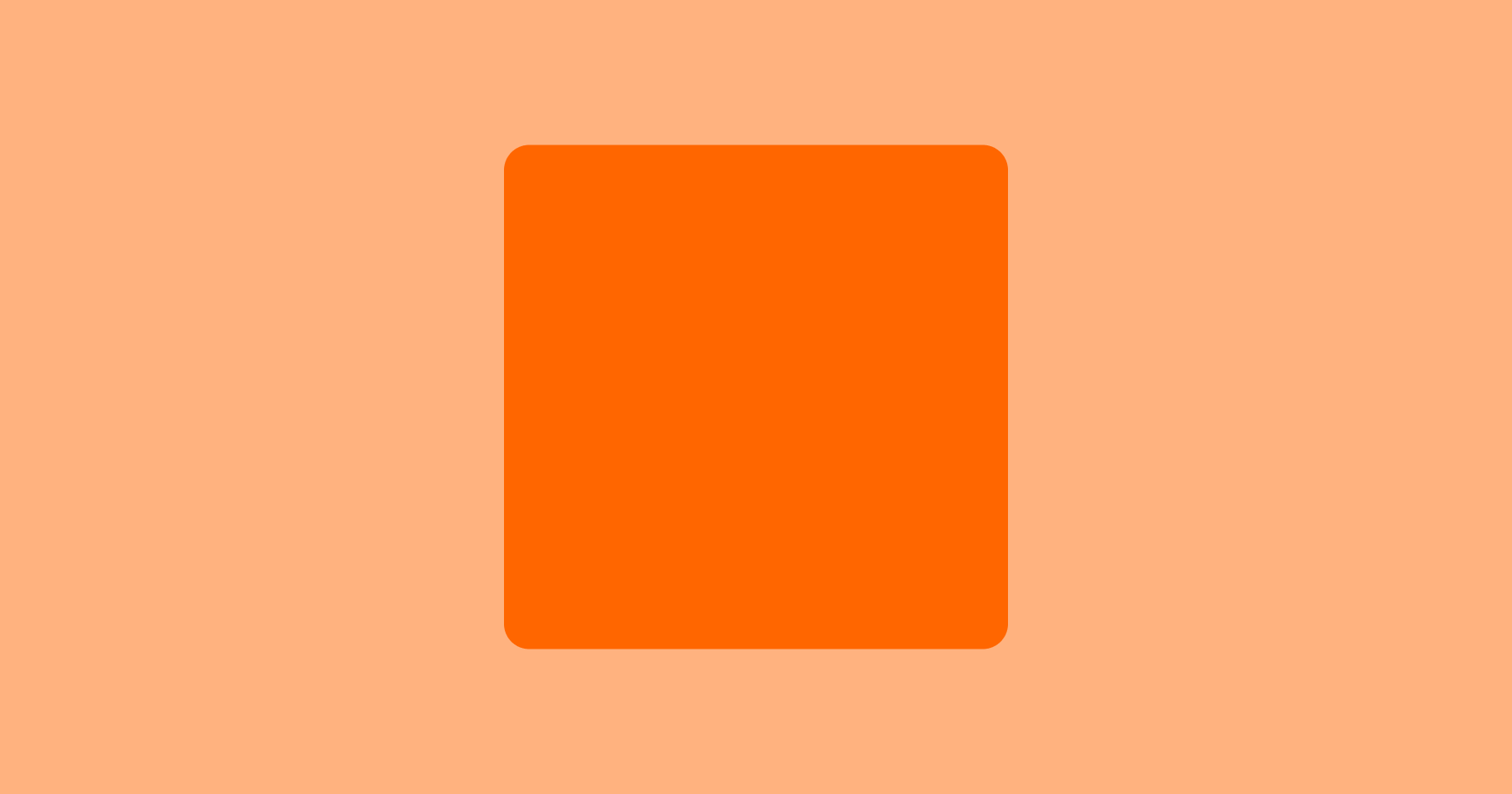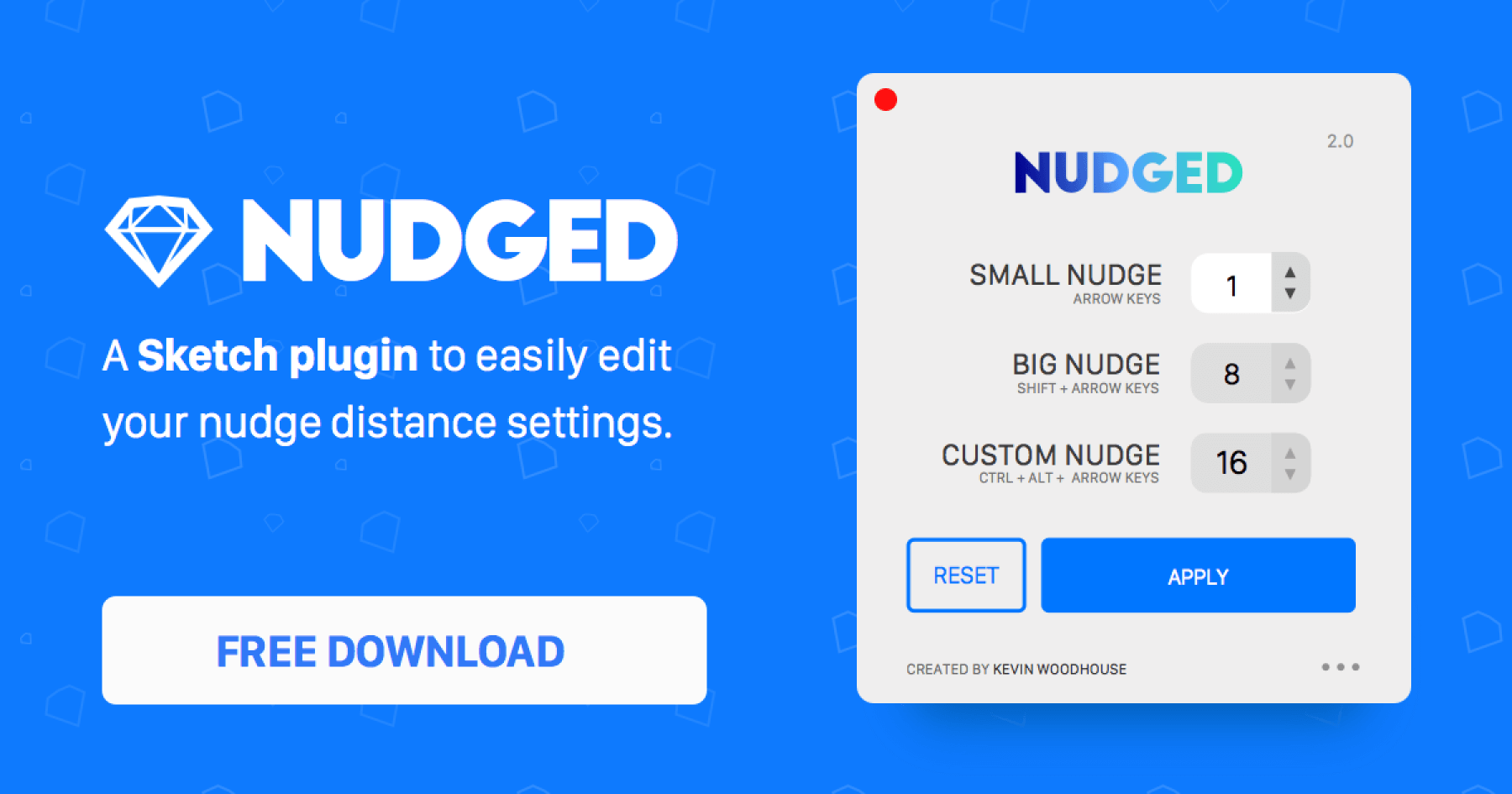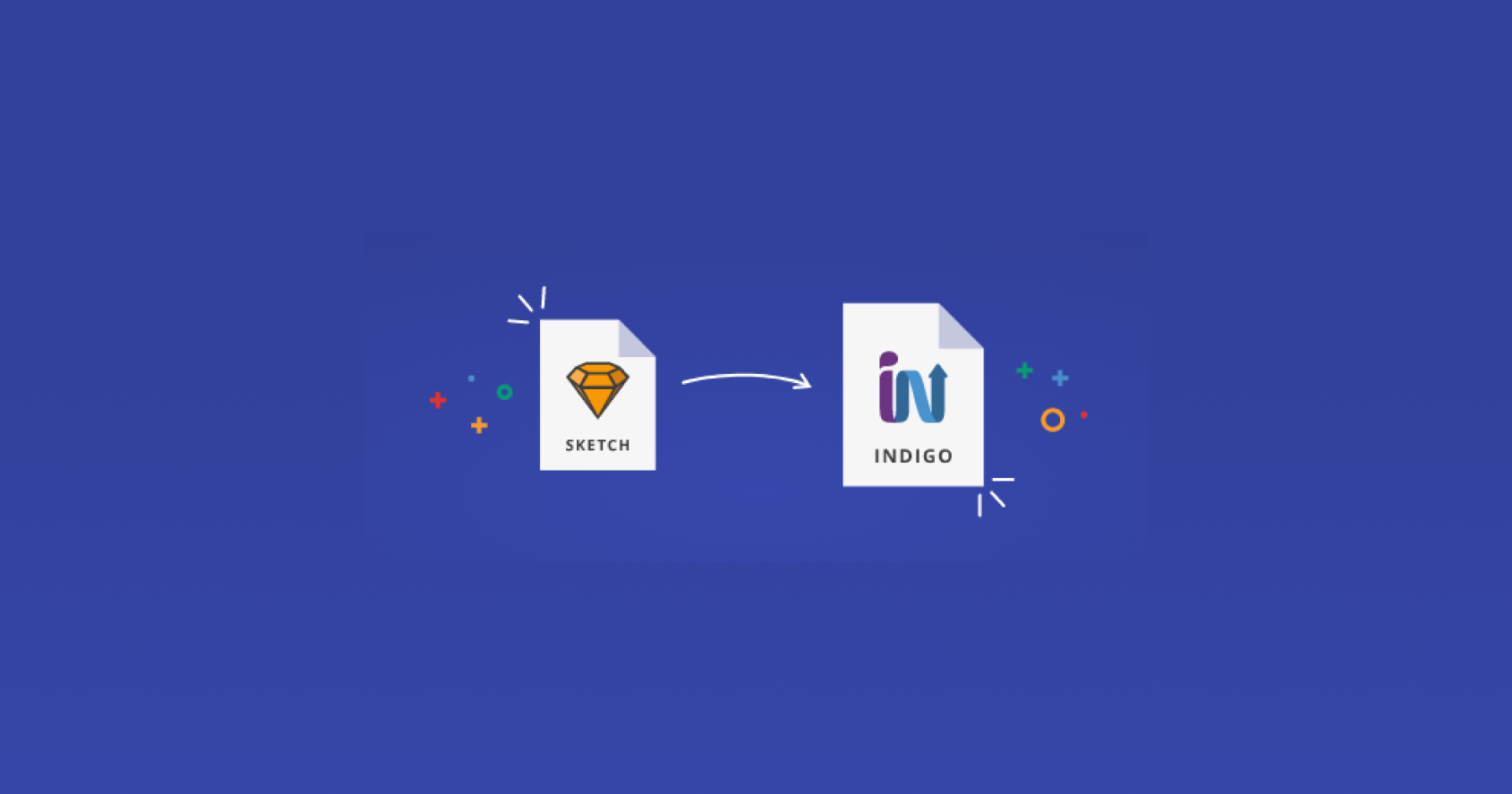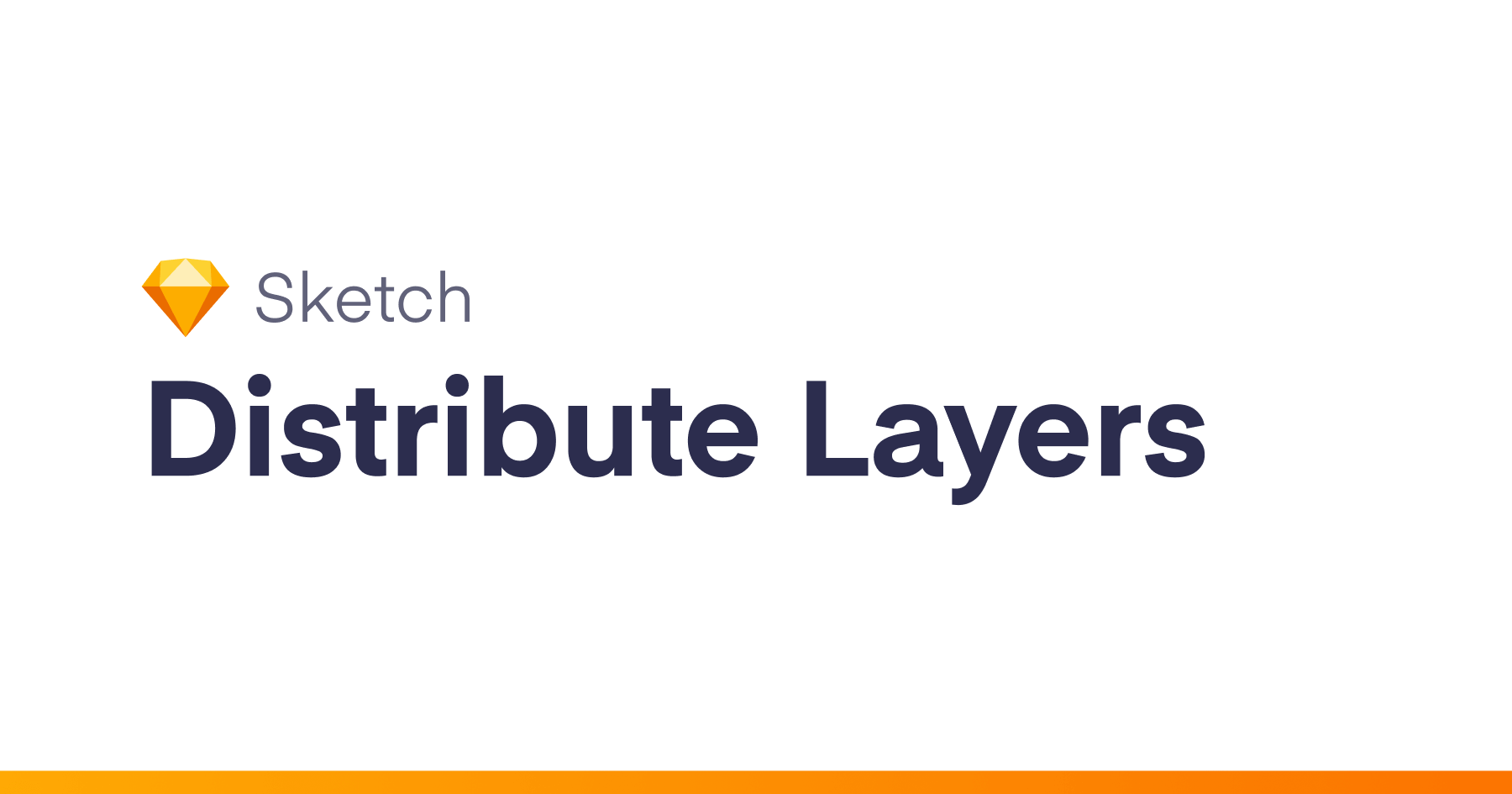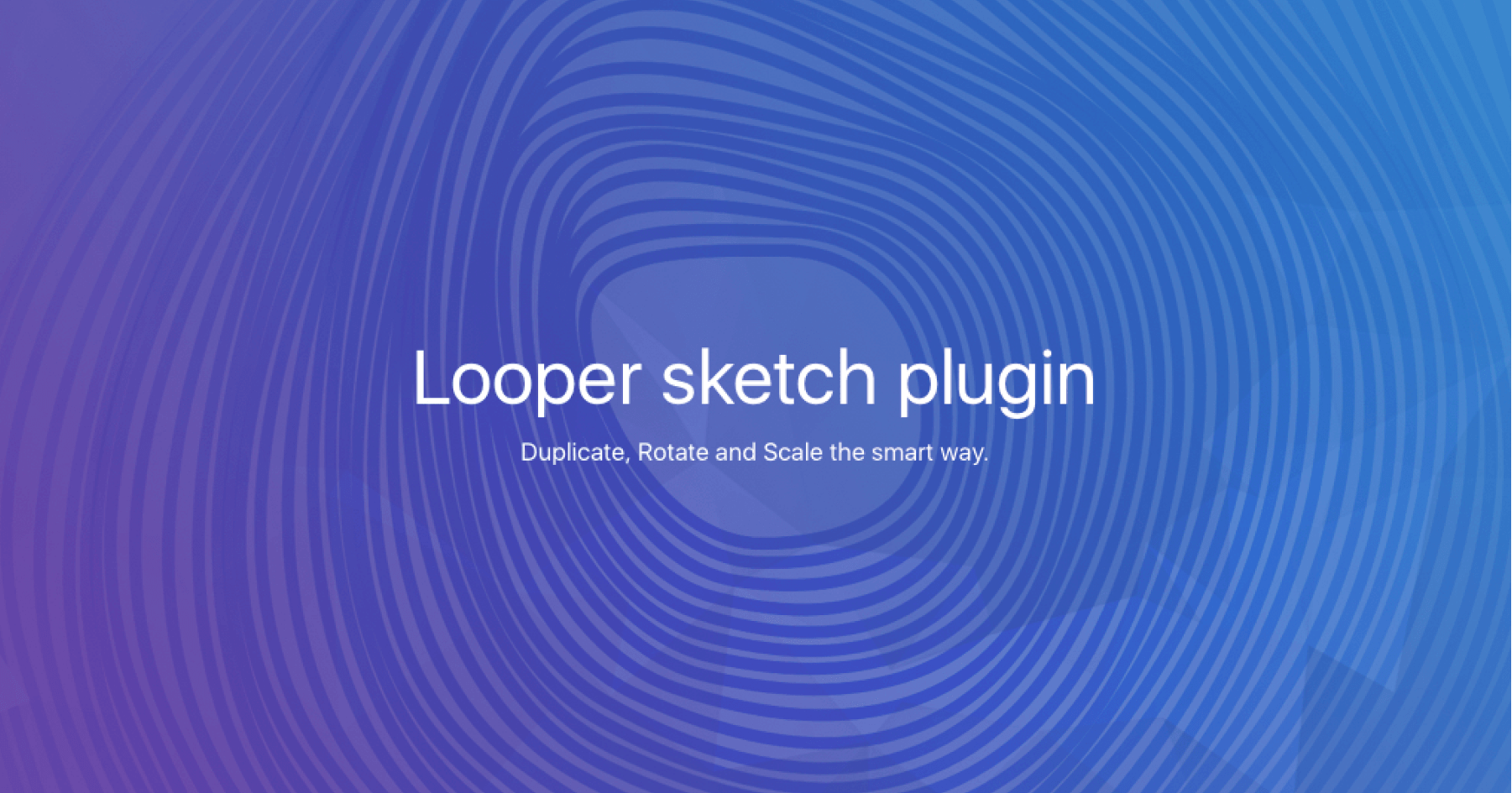Sketch Commands is a port of some of my Orange Commands for Fireworks for Sketch.app.
Installation
- Download & unzip the latest version and double click it to install it
Documentation for All Commands
Align
- Space Horizontal: Distributes the selected elements horizontally, with the same distance beetween them.
- Space Vertical: Distributes the selected elements vertically, with the same distance beetween them.
Duplicate
- Duplicate Artboard Below: Duplicates the selected Artboard to the bottom of the current one.
- Duplicate Artboard Right: Duplicates the selected Artboard to the right of the current one.
Effects
- Repeat Horizontal: Repeats the selected layer horizontally, with a custom spacing between layers.
- Repeat Vertical: Repeats the selected layer vertically, with a custom spacing between layers.
Export
- All Artboards as PNG: Exports all the Artboards in the document as PNG files, in a folder at the file’s location.
- All Artboards as PNG in…: Exports all the Artboards in the document as PNG files, in a folder of your choice.
- All Artboards as SVG: Exports all the Artboards in the document as SVG files, in a folder at the file’s location.
- All Artboards as PDF: Exports all the Artboards in the document as independent PDF files (one PDF file per Artboard), in a folder at the file’s location.
- All Slices as PNG: Exports all the Slices in the document as PNG files, in a folder at the file’s location.
- All Slices as PNG in ZIP: Exports all the Slices in the document as PNG files, archived in a ZIP file.
- All Slices as PNG in…: Exports all the Slices in the document as PNG files, in a folder of your choice.
- All Slices as SVG: Exports all the Slices in the document as SVG files, in a folder at the file’s location.
- All Slices as PDF: Exports all the Slices in the document as independent PDF files (one PDF file per Slice), in a folder at the file’s location.
- Save and Export Slices: Saves the file, exporting all the Slices in PNG format, in a folder at the file’s location.
- Selection to Desktop as PNG: Exports the selected layers as a PNG file on the Desktop.
- Selection to Desktop as SVG: Exports the selected layers as a SVG file on the Desktop.
- Selection to Desktop as PDF: Exports the selected layers as a PDF file on the Desktop.
- Whole Page to Desktop as PNG: Exports the current page as a PNG file on the Desktop.
- Whole Page to Desktop as PDF: Exports the current page as a PDF file on the Desktop.
Guides
- Add Guides Manually to Artboard: Adds a pair of horizontal & vertical guides to the current Artboard, at the specified coordinates.
- Around Selection: Add four guides that frame each of the selected layers.
- Clear All Guides in Current Artboard: Removes all the guides in the current Artboard.
- Clear All Guides in Current Page: Removes all the guides in the current Page.
- Clear All Guides: Removes all the guides in the current document.
- Clear Horizontal Guides in Current Page: Removes all the horizontal guides in the current Page.
- Clear Vertical Guides in Current Page: Removes all the vertical guides in the current Page.
- Repeat Guides Horizontally on Artboard: Creates a repeating pattern of horizontal guides by specifying the starting position of the pattern, distance between guides, and number of guides.
- Repeat Guides Vertically on Artboard: Creates a repeating pattern of vertical guides by specifying the starting position of the pattern, distance between guides, and number of guides.
Numberize
A collection of commands to add / remove numbers to the name of Pages and Artboards.
- Artboards Add: Adds a number in front of the Artboard name, using their stacking order.
- Artboards Remove: Removes the number added by the previous command.
- Pages Add: Adds a number in front of the name of all pages.
- Pages Remove: Removes the number added by the previous command.
Pages
- Duplicate Current Page: Duplicates the current page in the document.
- Remove Current Page: Removes the current page in the document.
- Set Name…: Sets the name of the current page.
Position
- Move Up 100px: Moves the selected layers 100 pixels up.
- Move Down 100px: Moves the selected layers 100 pixels down.
- Move Left 100px: Moves the selected layers 100 pixels left.
- Move Right 100px: Moves the selected layers 100 pixels right.
- Set Position…: Sets the position of the selected layers to a custom value.
- Swap Positions: Swaps the positions of two selected layers.
Properties
- Make Pill: Makes the selected Rectangle layer a pill button by rounding its corners to the maximum possible value.
- Rotation…: Sets the rotation of the selected layers to a custom value.
- Set Radius…: Sets the corner radius of the selected layers to a custom value.
Select
- All Layers in Current Artboard: Selects all the layers in the current Artboard.
- All Text Layers in Page: Selects all the text layers in the current Page.
- Current Artboard: Selects the current Artboard.
Size
- Equalize Height Down: Makes all selected objects the same height, using the shortest one as the reference.
- Equalize Height Up: Makes all selected objects the same height, using the tallest one as the reference.
- Equalize Width Down: Makes all selected objects the same width, using the narrowest one as the reference.
- Equalize Width Up: Makes all selected objects the same width, using the widest one as the reference.
- Height -100px: Decreases the height of the selected layers by 100px.
- Height +100px: Increases the height of the selected layers by 100px.
- Height…: Sets the height of the selected layers to a custom value.
- Scale to 16:9: Scales the selected layers so that they have a 16:9 aspect ratio.
- Scale to 4:3: Scales the selected layers so that they have a 4:3 aspect ratio.
- Set Size…: Sets the size of the selected layers to a custom value.
- Width -100px: Decreases the width of the selected layers by 100px.
- Width +100px: Increases the width of the selected layers by 100px.
- Width…: Sets the width of the selected layers to a custom value.
Text
See this article for more details on Sentence vs Title case.
- Case Sentence case: Sets the selected text layers to Sentence case.
- Case Title Case: Sets the selected text layers to Title Case.