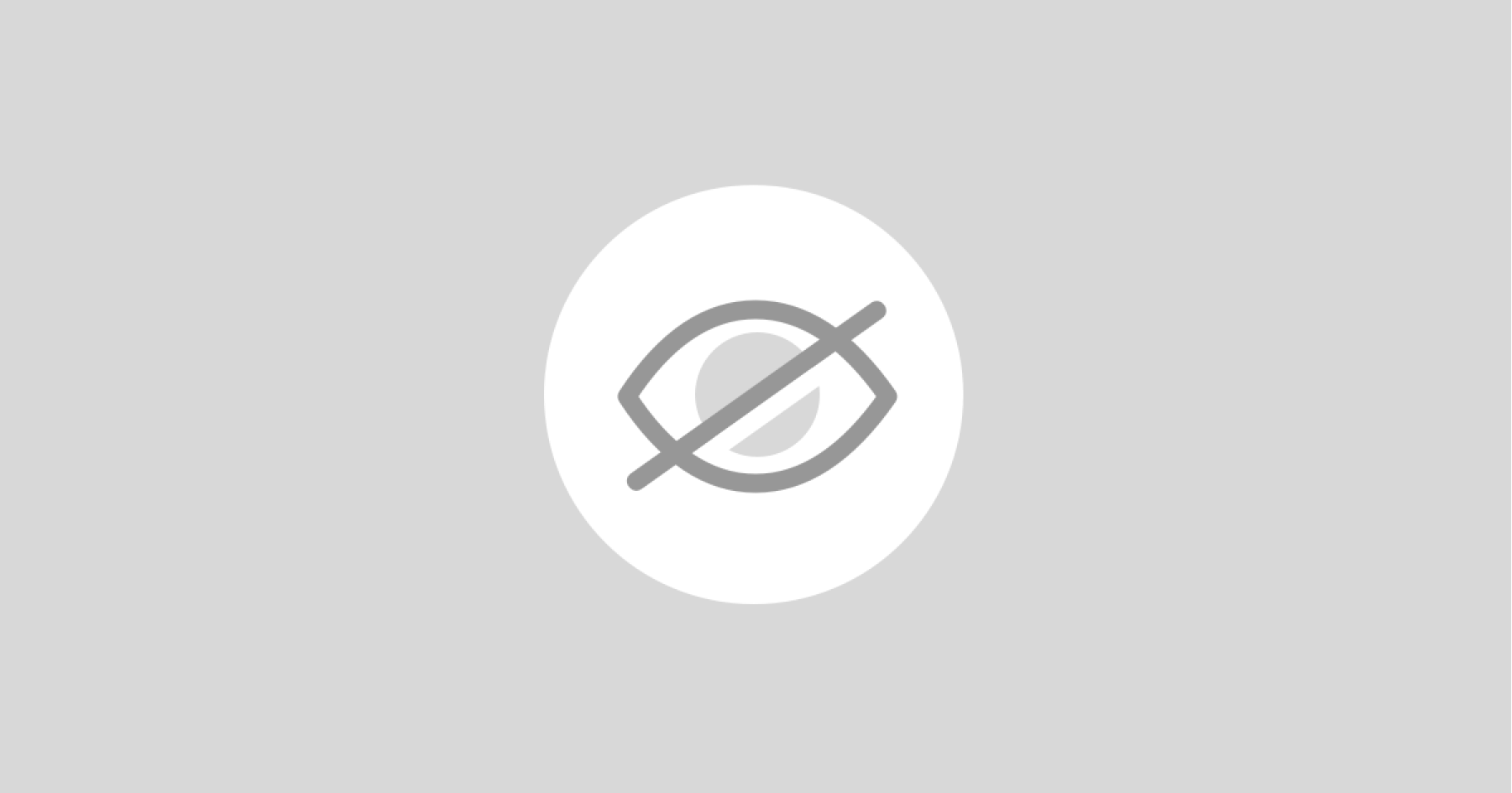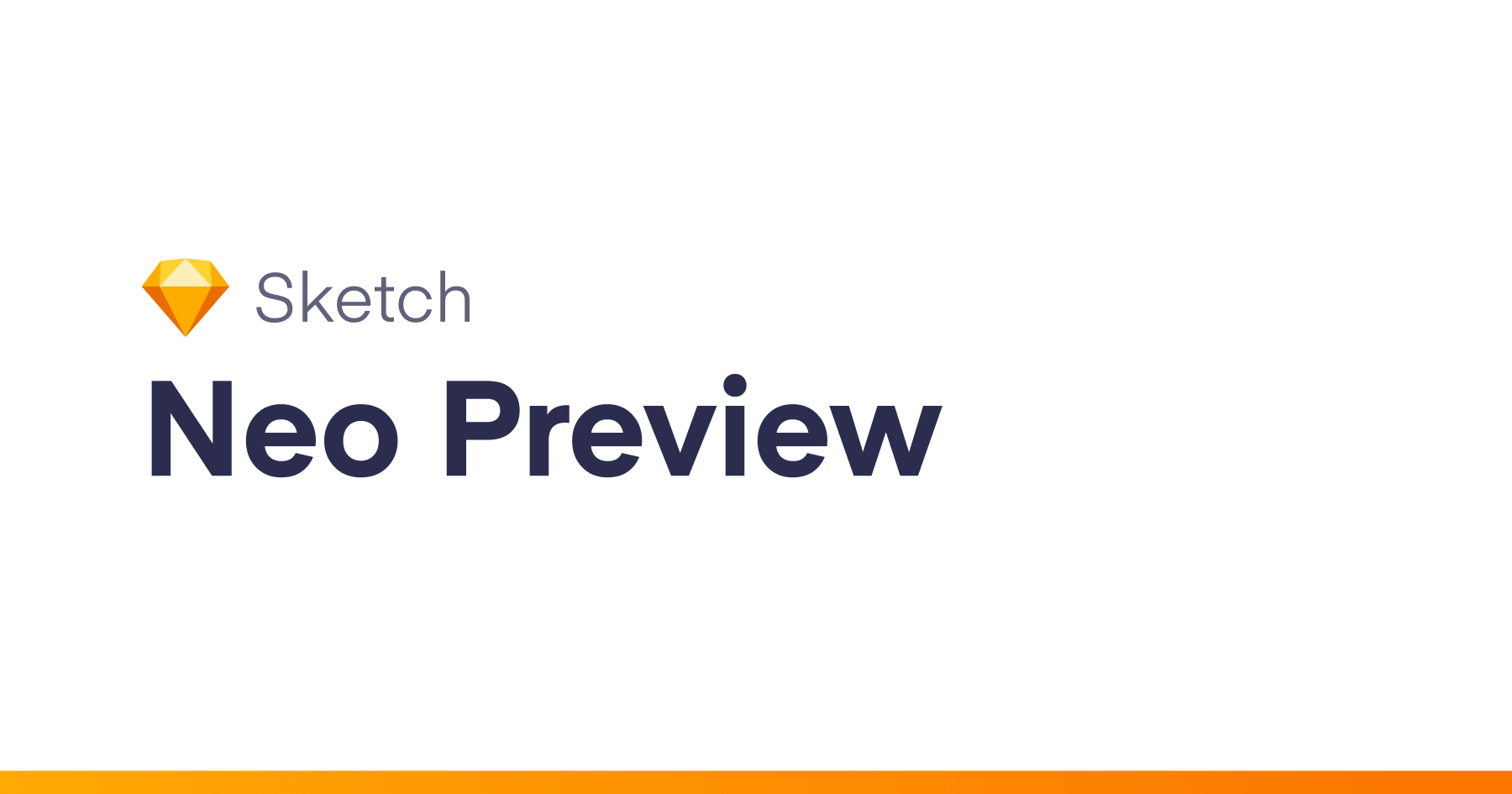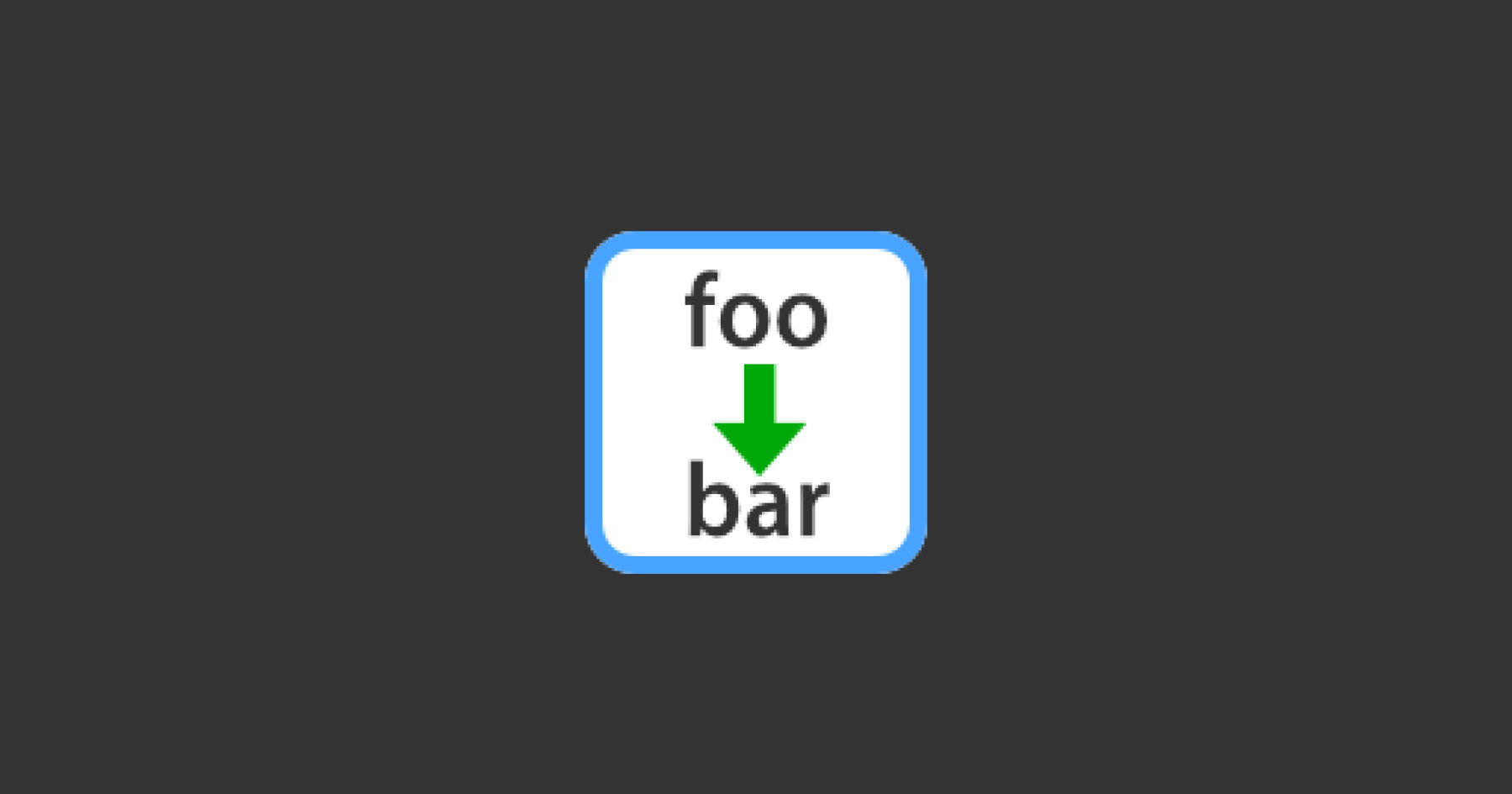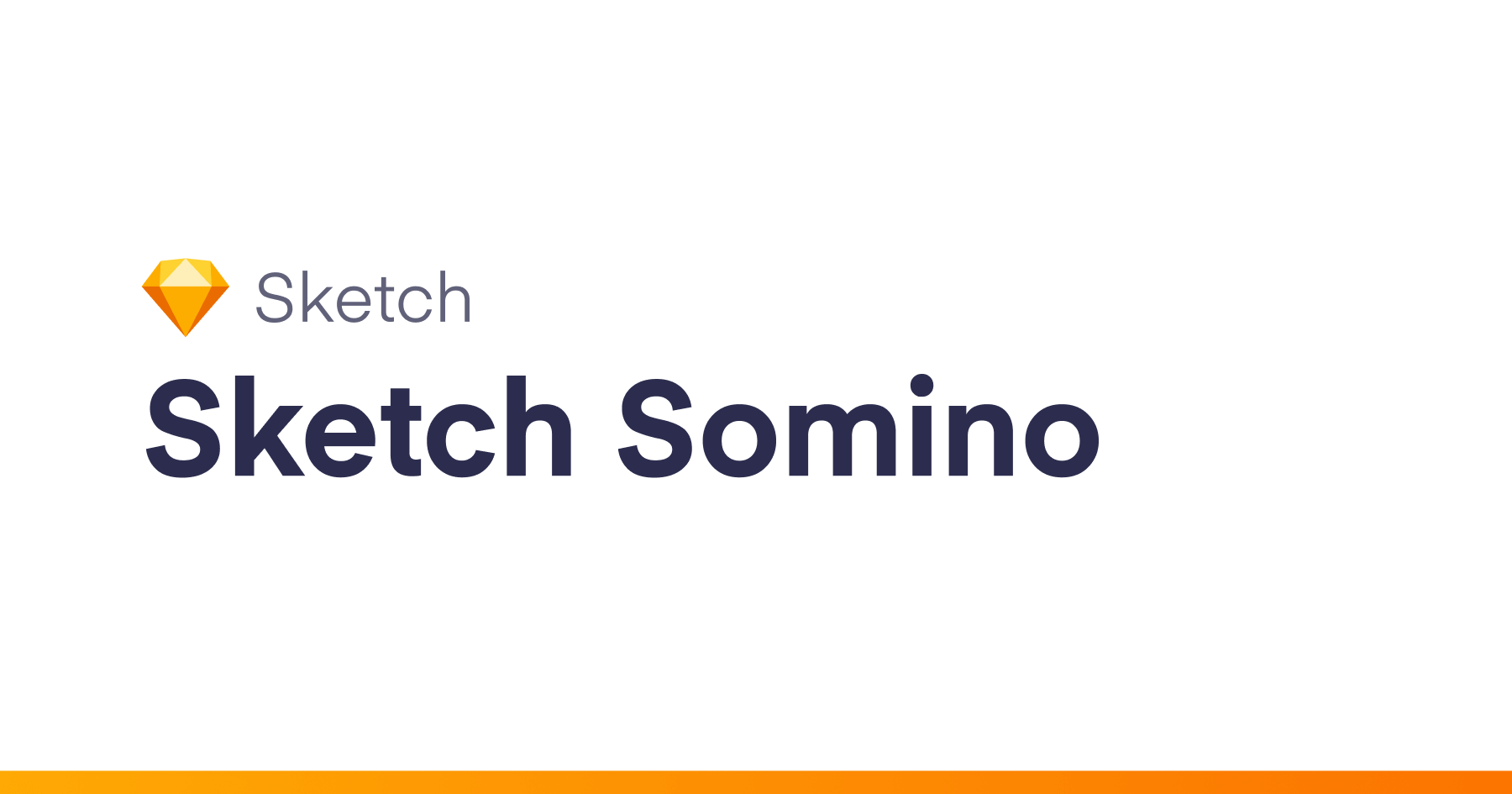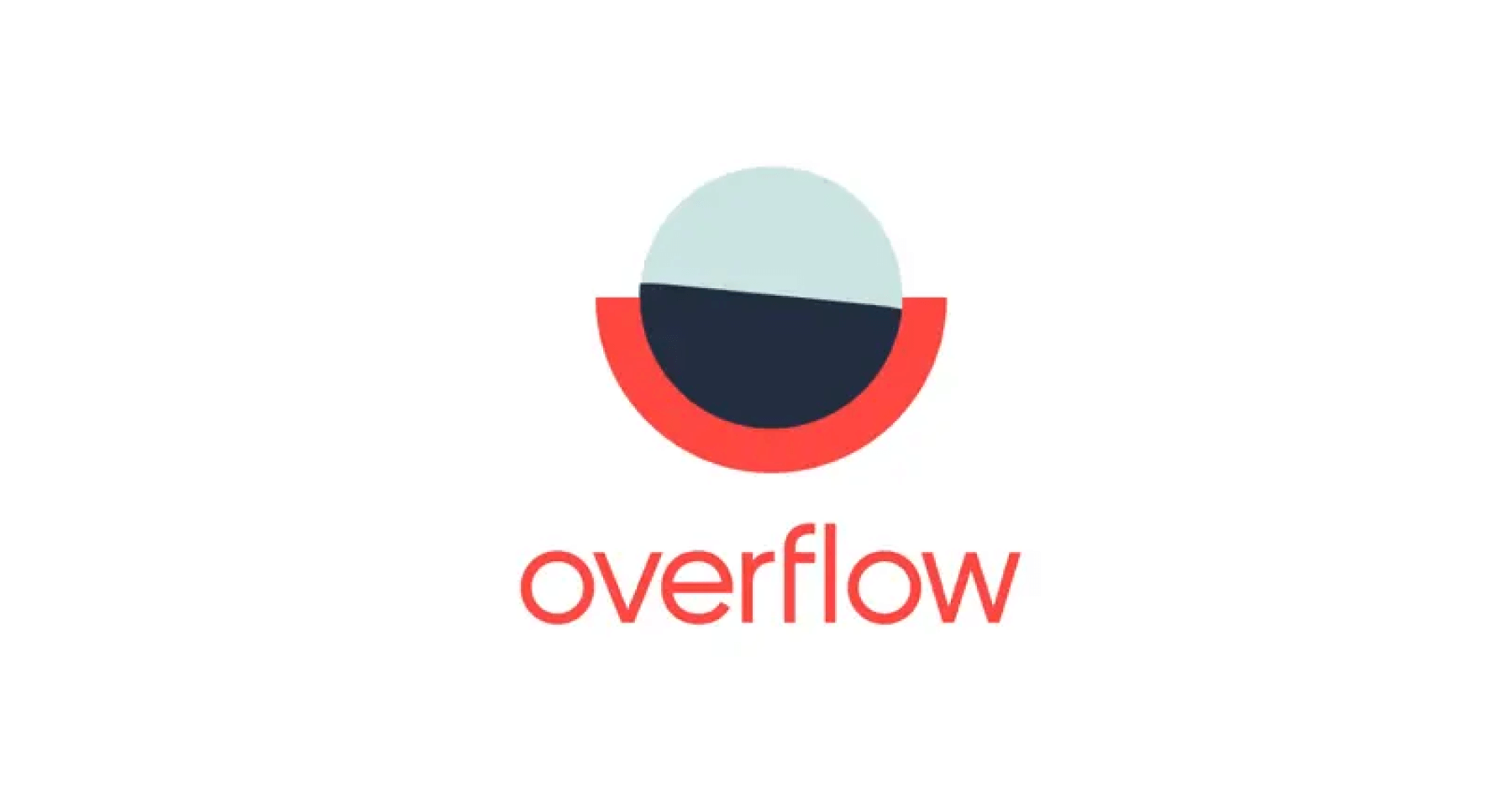Installation
- Download the latest release of the plugin
- Un-zip
- Double-click on sketch-ignore.sketchplugin
tl;dr
- Supposedly, sketch-ignore hides selected layers automatically when uploading to Sketch Cloud, like
.gitignore. - As of now, sketch-ignore provides a menu bar option to show/hide selected layers.
- Selected layers are indicated by the Indicator, a string of text the layer name begins with (this is
//by default).
Purpose
(!) As of now, since the Sketch Team has yet to release the documentation for Cloud actions, the plugin is incomplete and you have to manually use a keyboard shortcut to hide/show layers.
sketch-ignore is supposed to work like .gitignore for Sketch Cloud.
- It ignores specific layers when uploading files to Sketch Cloud.
- This is especially useful when your programmer views your designs from the Sketch Cloud Inspector online and requires to be able to see the specifics of your design.
- Sometimes, you may have layers such as safe areas, that although are transparent, block all your other layers.
- This prevents your programmer from being able to click on to layers underneath the safe area layer.
- This can be solved by hiding layers that you do not wish to be uploaded.
- However, this is troublesome if you have many such layers.
- Thus, you may use sketch-ignore to hide the layers each time you upload automatically
Usage
As of now, since the Sketch Team has yet to release the documentation for Sketch Cloud actions, there are only two things you may do:
Edit Indicator
- Edit the string of text sketch-ignore looks for at the beginning of layer names, when hiding layers. The default indicator is
//.
Toggle Layers
- Toggle between hiding and showing layers.
- You may also use the keyboard shortcut, ⌃T (Ctrl T)