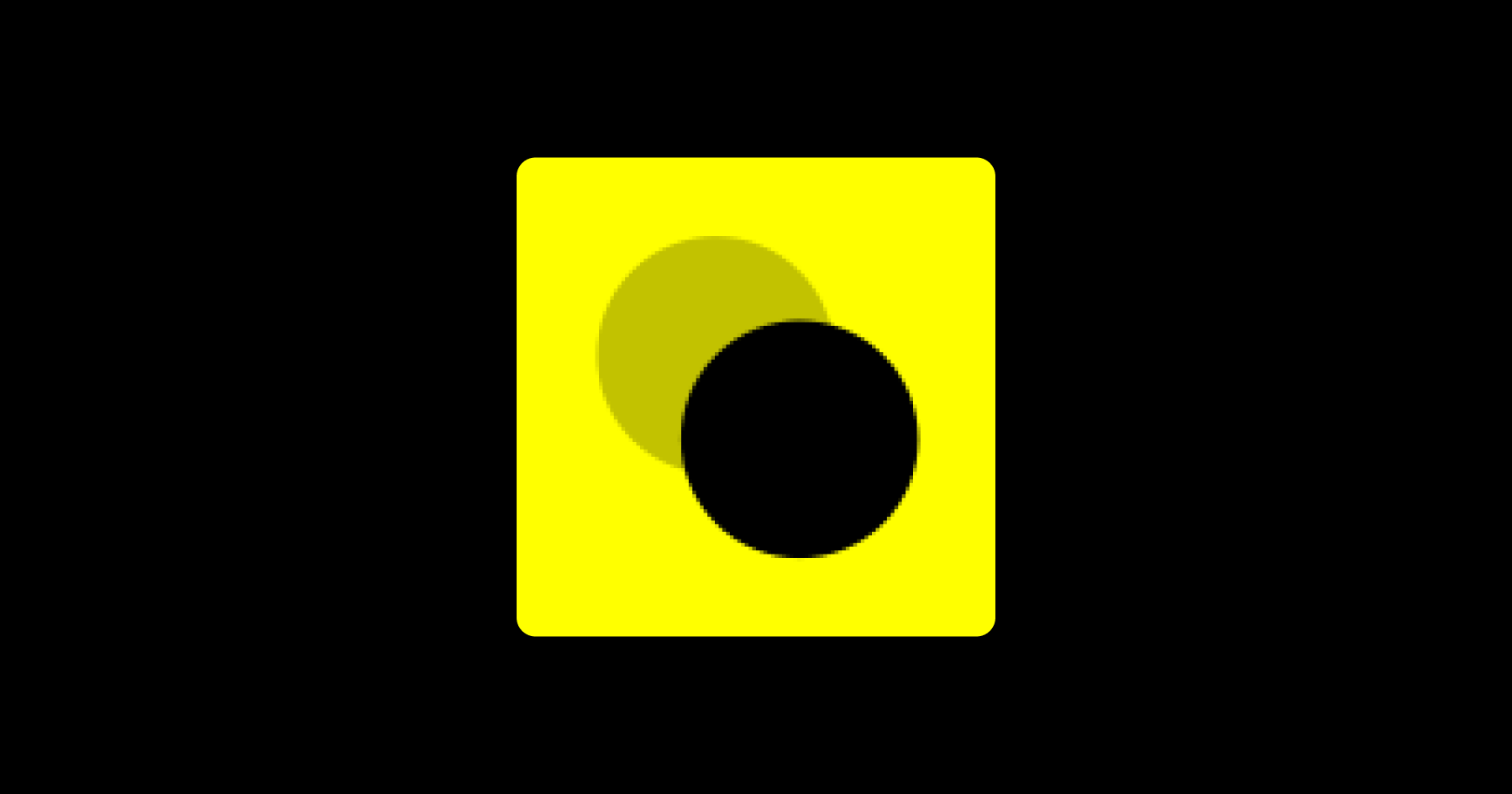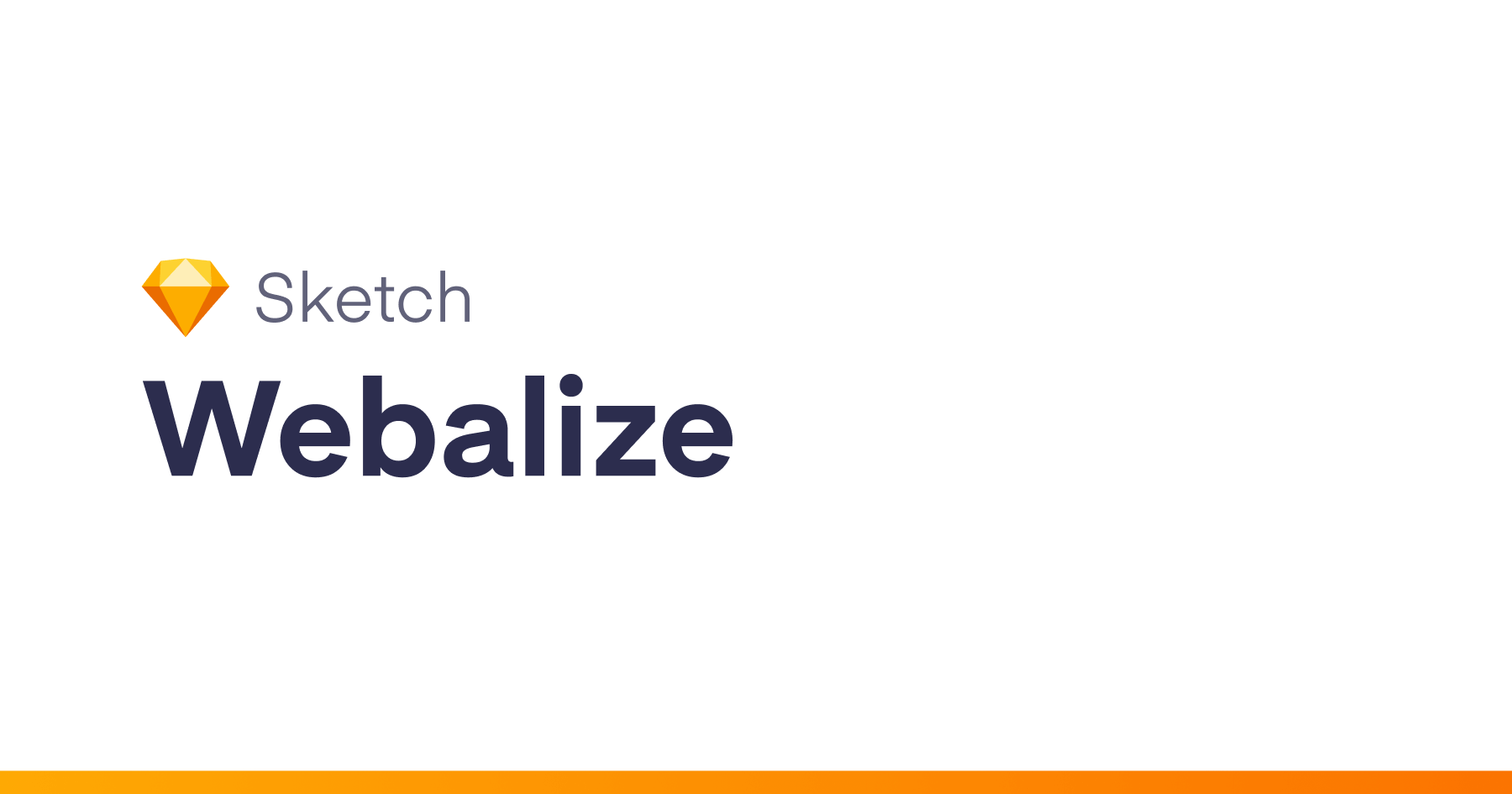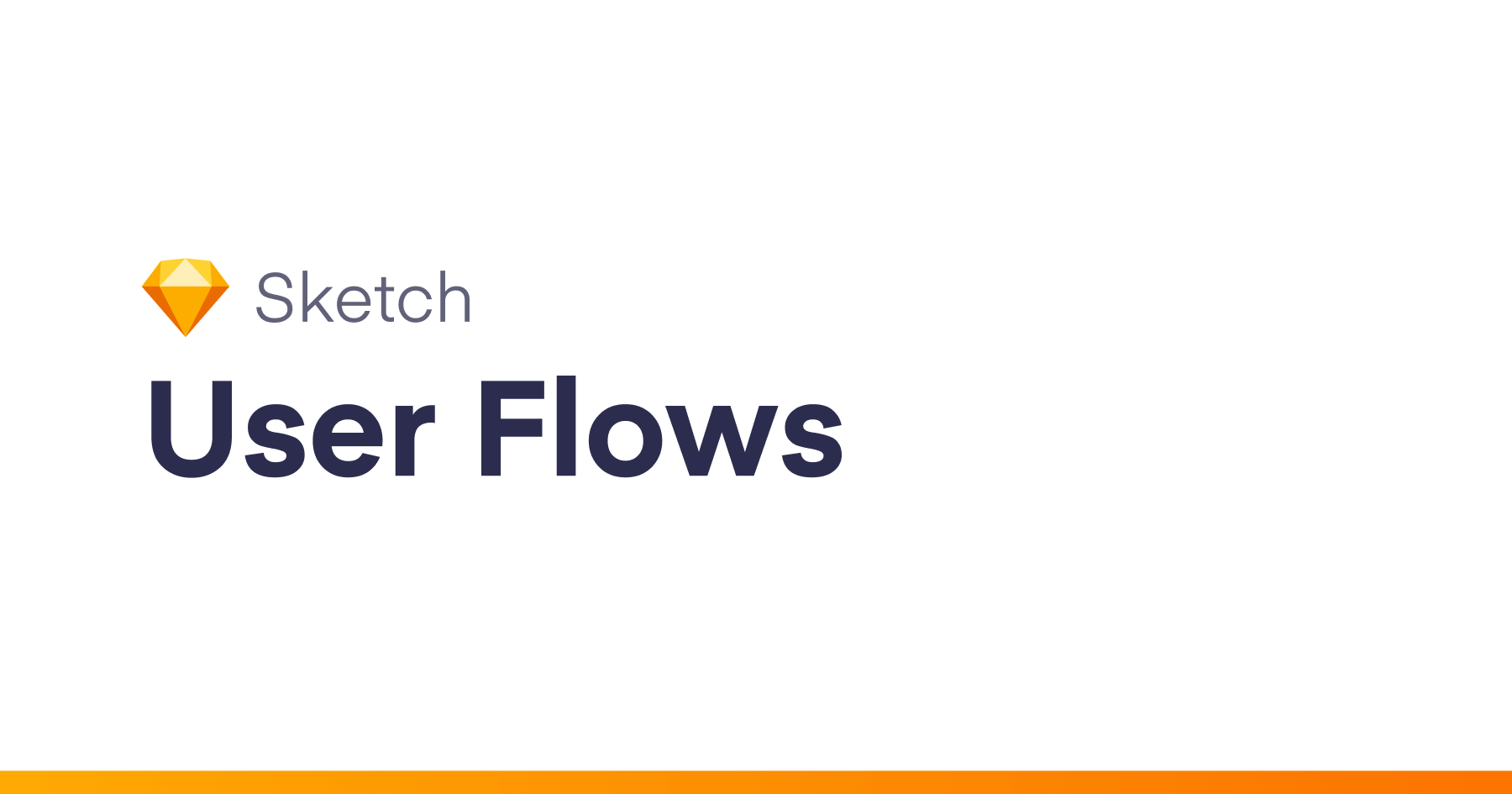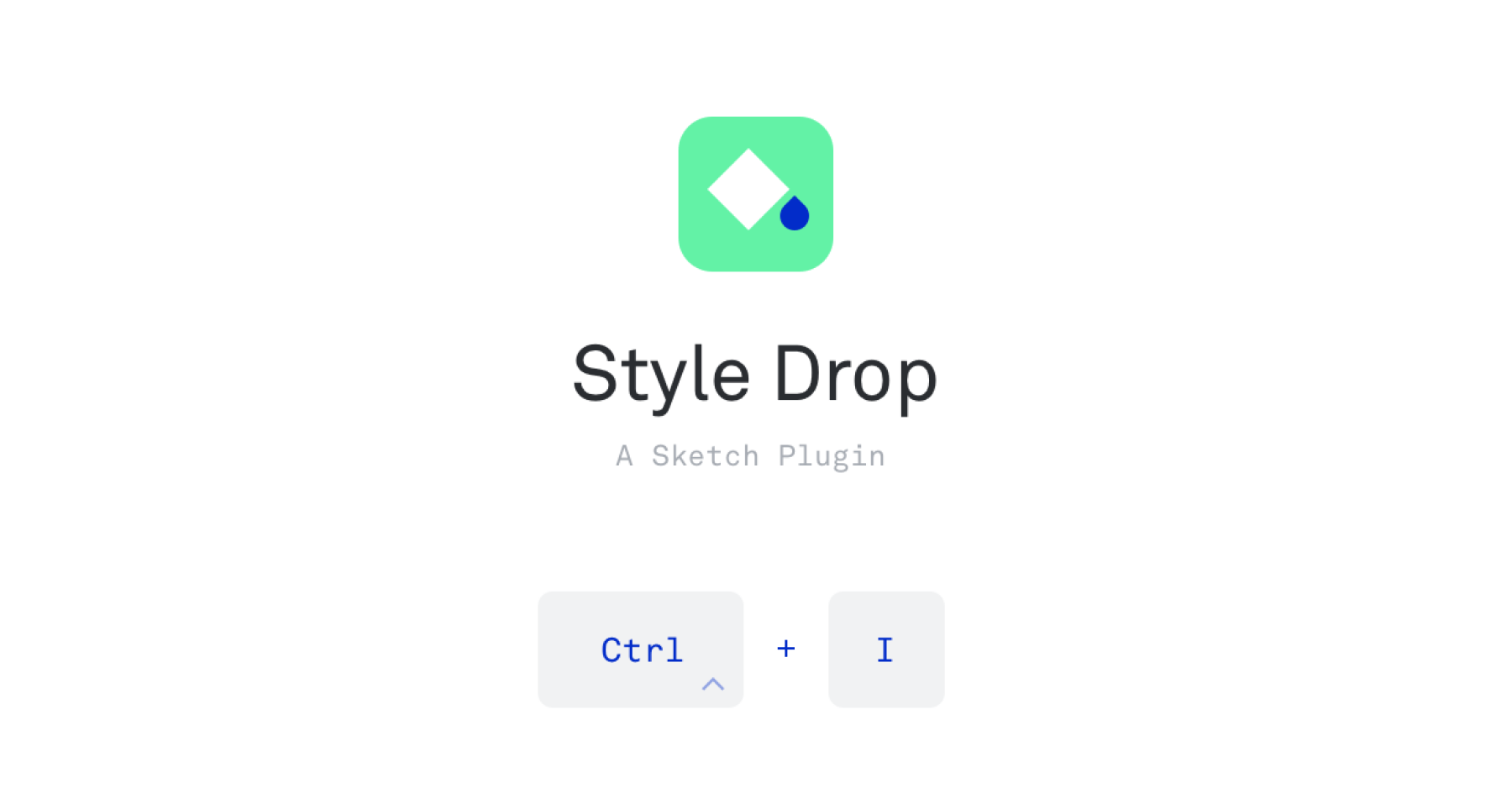Talk to Sketch
Assistant is a Sketch plugin that lets you add shapes and icons to your document simply by saying what you want
See a demo here
“Draw a red rectangle that is 200px x 300px”
“Add a blue circle thats 500px”
“Insert a heart icon”
How it works
Assistant is powered by a private API which translates your words into instructions that Sketch can understand. It uses Wit.ai for natural language processing.
Assistant currently supports adding shapes and icons to your Sketch document.
Once installed in Sketch, you can access Assistant using the keyboard shortcut CMD + Shift + i, or via the Plugins menu.
Shapes
Assistant supports adding shapes to your document. In addition to defining the shape, you can determine the color and dimensions as well.
Currently supported shapes include:
- Rectangle
- Square
- Oval
- Circle
- Triangle
You can add a shape to your document using the following examples:
“Add a rectangle“
“Draw a square“
“Insert an oval“
“Add a circle“
“Draw a triangle“
Notice the keywords that indicate you want to draw something, e.g. add, draw, insert
Colors
While drawing shapes, you can include a color as well.
Assistant supports any valid color names and hexadecimal values, as seen by Chroma, a Ruby gem for color manipulation and palette generation.
You can add color to your shapes using the following examples:
“Add a blue rectangle”
“Draw a circle #ff0000“
“Insert a triangle that is green“
Dimensions
While drawing shapes, you can include dimensions.
Dimensions are found in your input listed in order of width first, then height.
You can add dimensions to your shapes using the following examples:
“Add a red rectangle 100px by 200px“
“Draw a blue circle 500“
Icons
Assistant supports any icon that is included in the Feather icon set. You don’t need to know the explicit name of a Feather icon in order to add it to your document, as they are mapped to keywords based on tags provided by Feather.
See the list of supported icons and their tags
You can add icons to your document using the following examples:
“Add a heart icon”
“Insert the twitter icon”
“Draw a music icon”