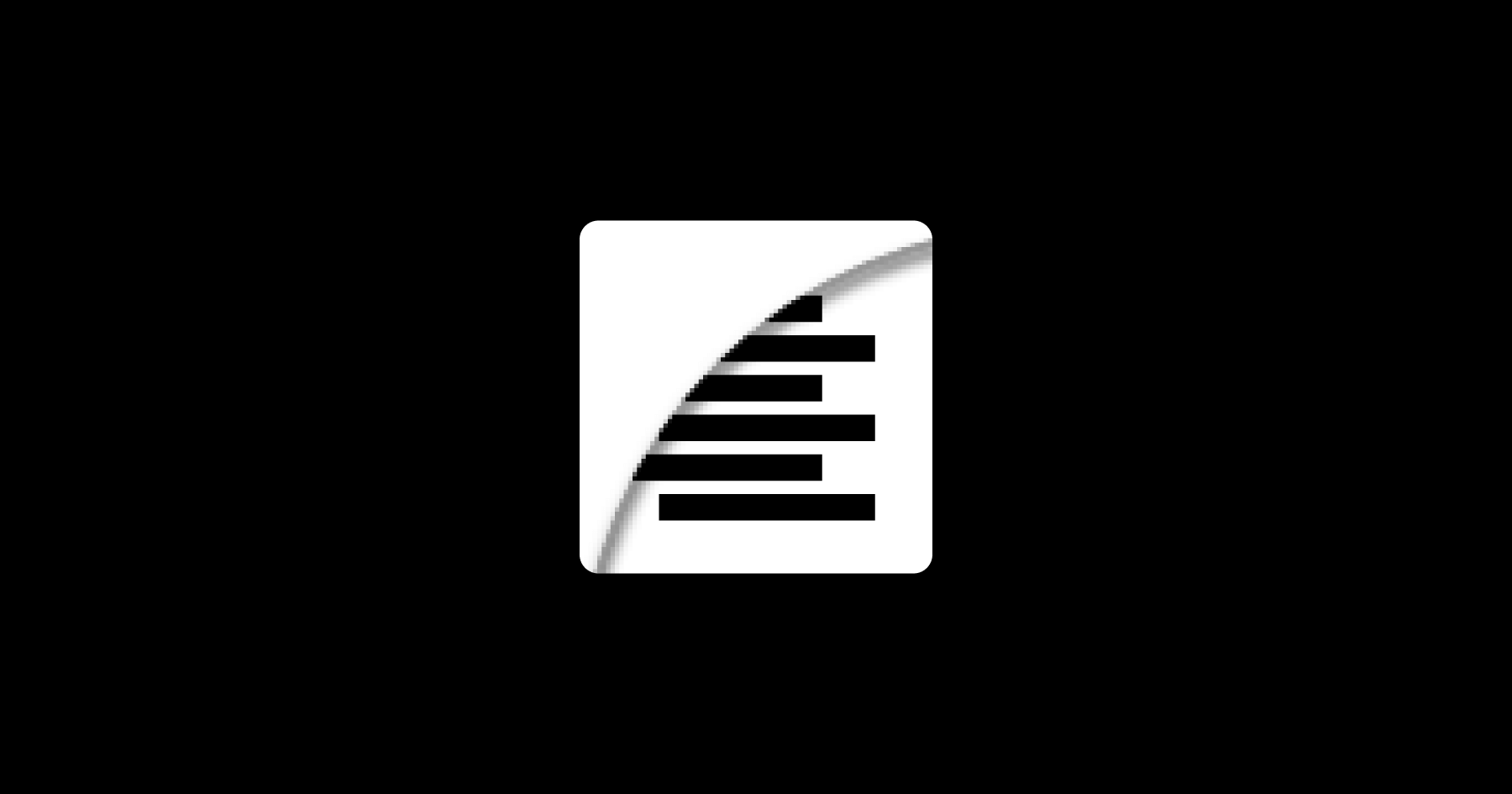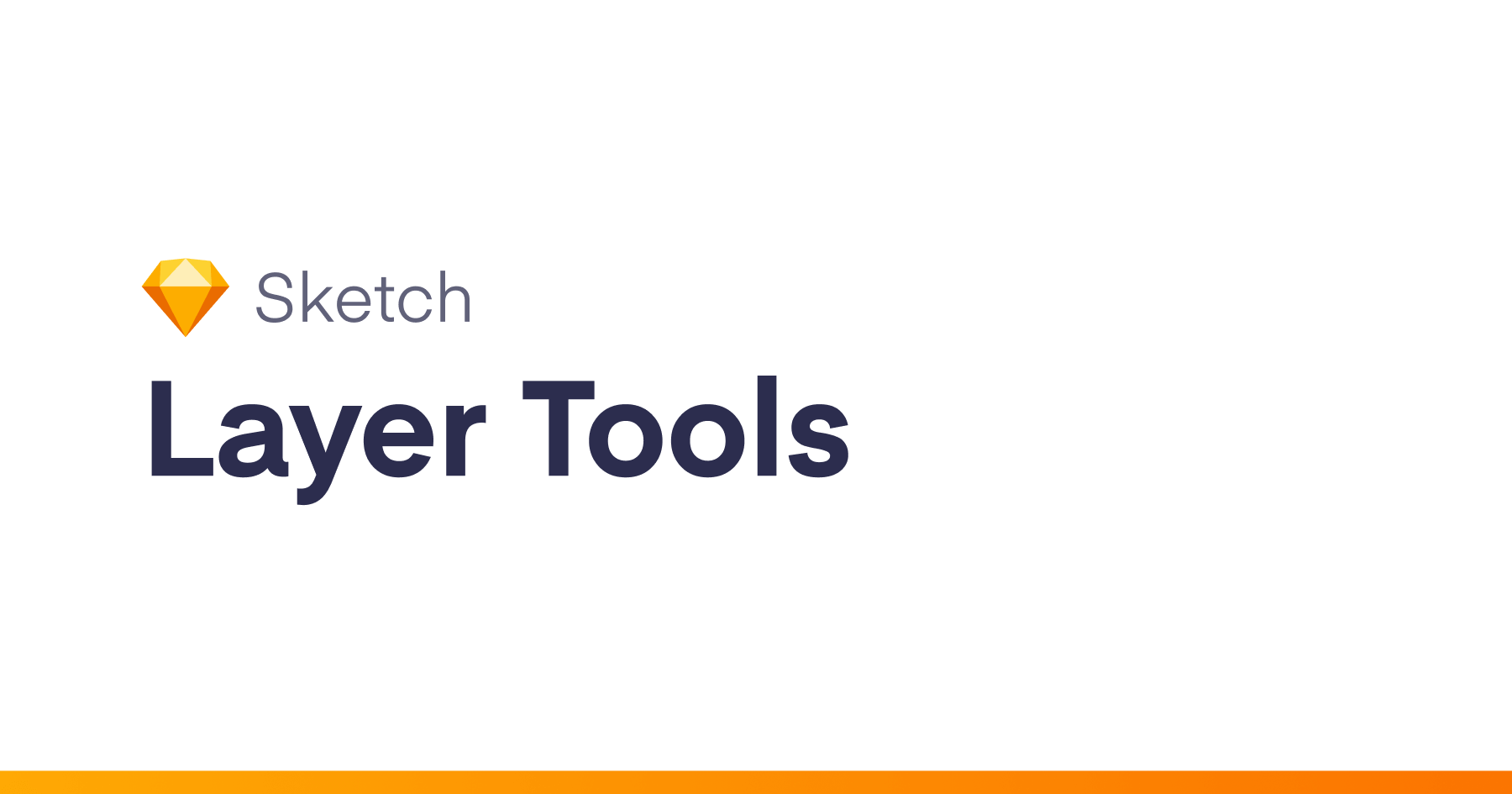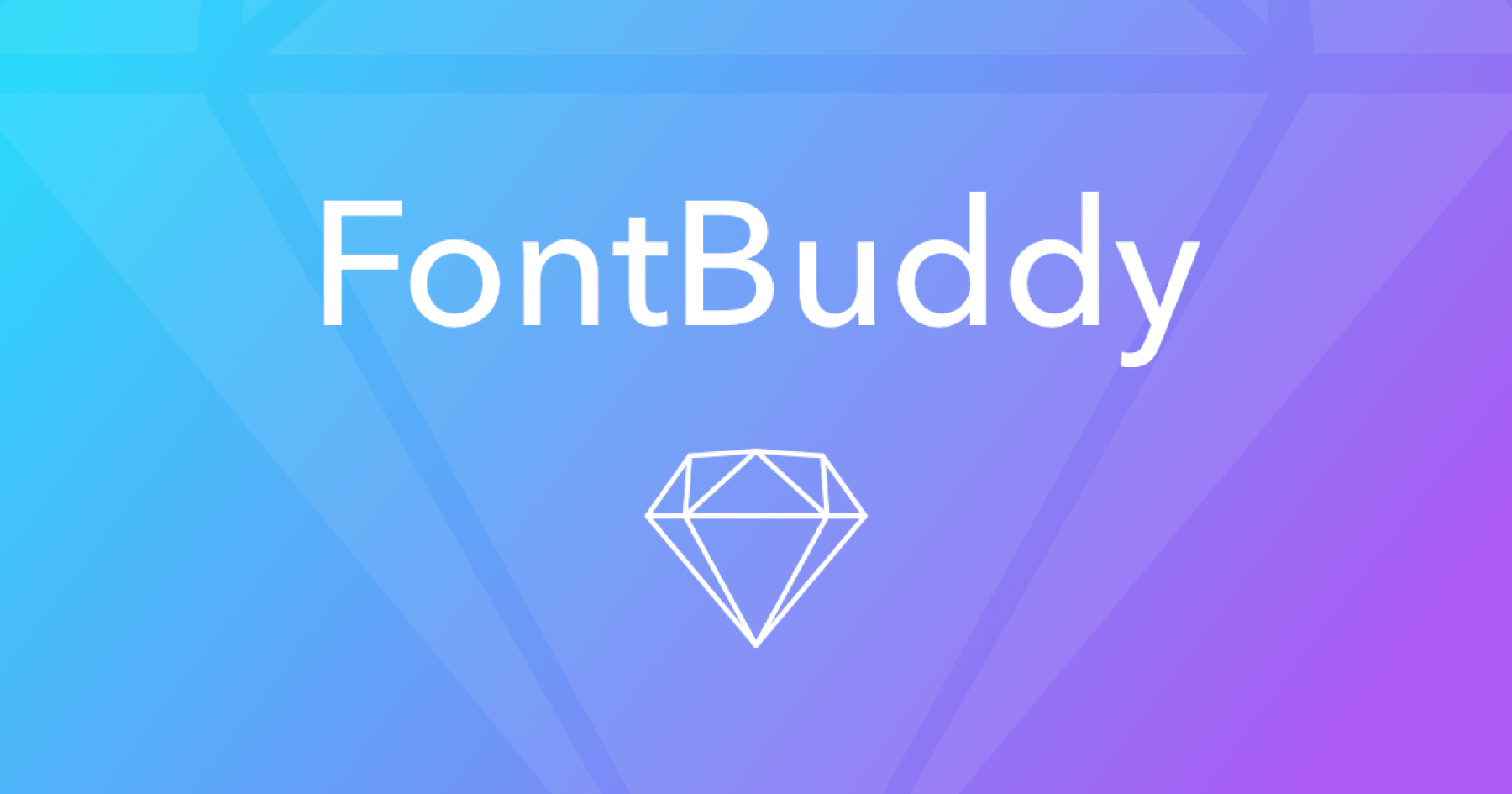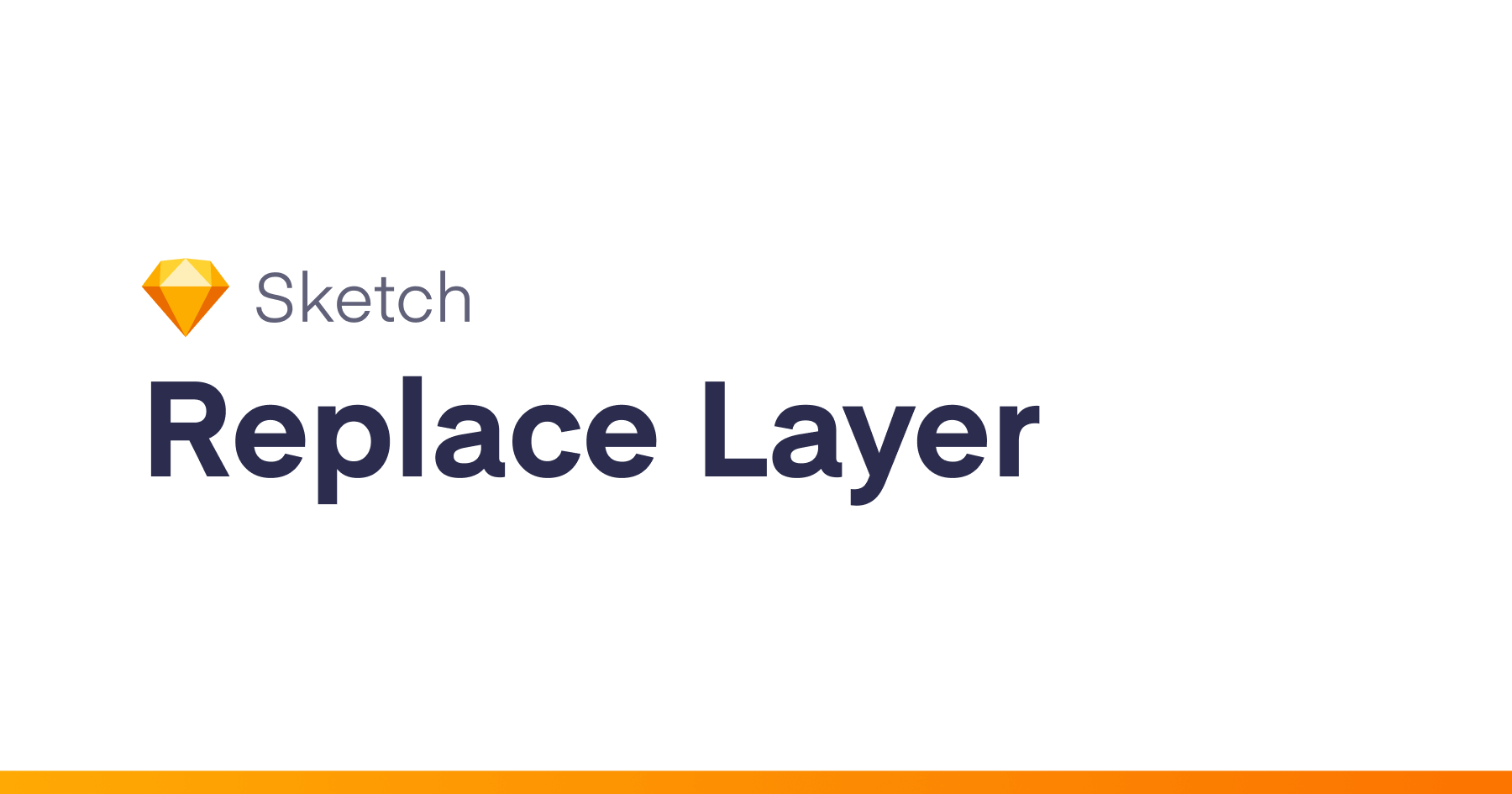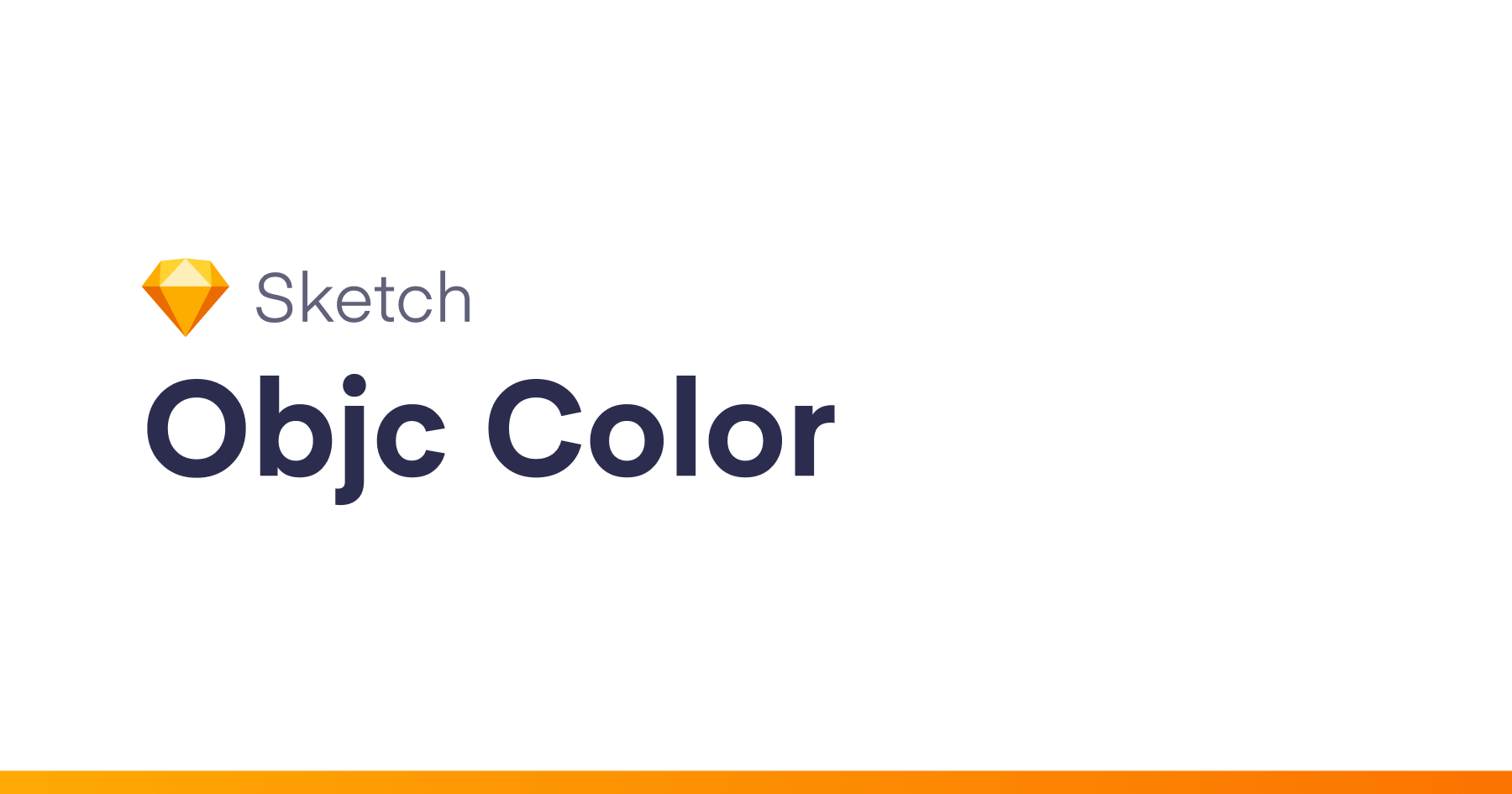Sketch Data Faker enables you to insert random, yet predictable content into your Sketch files. You can specify what type of content to insert for each layer.
- You can choose from 130+ types of data including Full Name, Email Address, Telephone, Paragraph, etc
- It will insert a random version of that data into the layer that you specify
- You can refresh that layer over and over to get a different version of that same type of data
- It also works inside symbols. This means one duplicated symbol can have different random content of the same type (i.e. creating a list of names in a table)
- It also works with symbols imported from Sketch Libraries
- Installation
- How to Use
- Full List of Available Content
- Localization / Translations
- Changelog
- Data Source and Credits
Installation
- To use Sketch Data Faker, install the plugin by double-clicking on the
sketch-data-faker.sketchpluginfile.
How to Use
- Once installed, data will become available to you in the native Sketch Data Menu just like other types of data.
- You can view more about how to use Sketch’s Data features here: https://sketchapp.com/docs/data/
There are 2 ways to use it: Manual and Automatic (Recommended)
- In manual mode, you select one of the default types of data that Sketch Data Faker has made available in the dropdown menu. No setup/changes to your Sketch file needed, but there are only a few types of data available
- In automatic mode, you can insert much more data – over 130 types of data, by renaming your text layer with the name of the content you want. Refer to the chart below for the names to use.
Using Manual Mode
- To use manual mode, right-click on a text layer. Inside the
Data Feedsmenu that, look forSketch Data Faker. - Inside there you can choose the type of data you want to insert into your layer. For example if you choose
Full Name, your layer will now be replaced with a random full name (i.e. Jane Doe).
- The layer text will be replaced with whatever type of data you chose.
- It’s now linked up permanently and good to go, so you can refresh the data to get different content of the same type
- It also works inside symbols and library imports, offering unique content for each layer
Using Automatic Mode (Recommended)
- In automatic mode you first rename your layer to tell the plugin what type of data you want to receive (see the chart below for all the data types you can use).
- Then, you right-click on the layer and go to the
Data Feedsmenu, and insideSketch Data Faker, choose theAuto (Layer Name)option. This tells the plugin to read your layer name and insert that type of data. You only need to do this once per layer and you can do it to multiple layers at the same time
- Your layer text will now be replaced with data matching what you asked for
- You can refresh to get different content of the same type
- It also works inside symbols and library imports, offering unique content for each layer
Automatic Mode Content Types
- The chart below has the data types (i.e.
address.zipCode) that you can choose from. - Make sure to use the exact spelling including capitalization and the “.”
Quick examples:
- To insert a US Zip Code, rename your text layer
address.zipCode - To insert a Street Name, rename your text layer
address.streetName - To insert a random sentence, rename your text layer
lorem.sentence - To insert a Company Name, rename your text layer
company.companyName - To insert a Domain Name, rename your text layer
internet.domainName - There are words, colours, cities, states, prices, product names, verbs, adjectives, catch phrases, buzzwords, and more.
Layer Renaming Helper
If you want help renaming your layers, Sketch Data Faker provides a menu inside the Sketch Plugin menuitem that will allow you to change your layer names without typing:
- In Sketch, select the layer(s) you want to rename
- Go to
Plugins -> Sketch Data Faker -> Set Layer Nameand choose the type of content you want to insert into that layer
2b. You can repeat this process for all layers you want to insert new content into
- With the layers still selected in Sketch, set the data source*
Data -> Sketch Data Faker -> Auto (Layer name) - Watch as all your selected layers get replaced with new content!
*You can find the Data menu either by: Right-click on a selected layer, Control-click on a selected layer, from the Layer menu item in Sketch
Full List of Available Content
You can name your layer to of these Layer Names below. Remember to follow the category.type format (i.e. address.city, not just city).
Addresses
| Name | Layer Name | Example Data | Data Type | Data Source |
|---|---|---|---|---|
| US ZipCpde | address.zipCode |
“90210” | Text | Faker.js |
| City | address.city |
“East Zelmatown” | Text | Faker.js |
| City Prefix | address.cityPrefix |
“New”, “North” | Text | Faker.js |
| City Suffix | address.citySuffix |
“land”, “ton”, “shire” | Text | Faker.js |
| Street Name | address.streetName |
“Jeromy Drive” | Text | Faker.js |
| Street Address | address.streetAddress |
“29530 Abbott Point” | Text | Faker.js |
| Street Suffix | address.streetSuffix |
“Isle” , “Way”, “Square” | Text | Faker.js |
| Street Preffix | address.streetPrefix |
“a”, “b”, “c” | Text | Faker.js |
| Secondary Address | address.secondaryAddress |
“Apt. 165” | Text | Faker.js |
| County | address.county |
“Cambridgeshire” | Text | Faker.js |
| Country | address.country |
“Bangladesh”, “Cuba” | Text | Faker.js |
| Country Code | address.countryCode |
“CA”, “US” , “SL” | Text | Faker.js |
| State | address.state |
“Wisconsin”, “Ohio” | Text | Faker.js |
| State Abbr | address.stateAbbr |
“WI”, “IN” | Text | Faker.js |
| Latitude | address.latitude |
“0.2228” | Text | Faker.js |
| Longitude | address.longitude |
“112.5458” | Text | Faker.js |
Product Names and Descriptions
| Name | Layer Name | Example Data | Data Type | Data Source |
|---|---|---|---|---|
| Colo(u)r | commerce.color |
“mint green”, “gold” | Text | Faker.js |
| Department | commerce.department |
“Shoes”, “Tools”, “Beauty” | Text | Faker.js |
| Product Name | commerce.productName |
“Licensed Soft Keyboard” | Text | Faker.js |
| Price | commerce.price |
“192.00”, “681.00” | Text | Faker.js |
| Product Adjective | commerce.productAdjective |
“Fantastic”, “Handmade” | Text | Faker.js |
| Product Material | commerce.productMaterial |
“Plastic”, “Granite” | Text | Faker.js |
| Product | commerce.product |
“Tuna”, “Gloves”, “Soap” | Text | Faker.js |
Company Names and Descriptions
| Name | Layer Name | Example Data | Data Type | Data Source |
|---|---|---|---|---|
| Company Suffixes | company.suffixes |
“Inc,and Sons,LLC,Group” | Text | Faker.js |
| Company Name | company.companyName |
“Harvey Group” | Text | Faker.js |
| Company Suffix | company.companySuffix |
“Inc”, “LLC” | Text | Faker.js |
| Catch Phrase | company.catchPhrase |
“Down-sized analyzing toolset” | Text | Faker.js |
| BS Phrase | company.bs |
“seamless synergize e-commerce” | Text | Faker.js |
| Adjective | company.catchPhraseAdjective |
“Ergonomic”, “Integrated” | Text | Faker.js |
| Descriptor | company.catchPhraseDescriptor |
“tertiary” , “holistic”, “intangible” | Text | Faker.js |
| Noun | company.catchPhraseNoun |
“collaboration”, “throughput” | Text | Faker.js |
| BS Adjective | company.bsAdjective |
“efficient”, “global” | Text | Faker.js |
| Buzz | company.bsBuzz |
“grow”, “expedite”, “drive” | Text | Faker.js |
| Noun | company.bsNoun |
“convergence”, “content”, “e-commerce” | Text | Faker.js |
Database
| Name | Layer Name | Example Data | Data Type | Data Source |
|---|---|---|---|---|
| Database Column | database.column |
“createdAt”, “category” | Text | Faker.js |
| Database Type | database.type |
“boolean”, “tinyint”, “time” | Text | Faker.js |
| Database Collation | database.collation |
“utf8_unicode_ci”, “utf8_bin” | Text | Faker.js |
| Database Engine | database.engine |
“InnoDB”, “CVS” | Text | Faker.js |
Dates
| Name | Layer Name | Example Data | Data Type | Data Source |
|---|---|---|---|---|
| Past Full Date | date.past |
“Sun Feb 18 2018 11:12:04 GMT+0100 (CET)” | Text | Faker.js |
| Future Full Date | date.future |
“Thu Jan 17 2020 04:00:24 GMT+0100 (CET)” | Text | Faker.js |
| Recent Full Date | date.recent |
“Sat Nov 24 2018 19:59:37 GMT+0100 (CET)” | Text | Faker.js |
| Month | date.month |
“October” | Text | Faker.js |
| Weekday | date.weekday |
“Thursday” | Text | Faker.js |
Finance
| Name | Layer Name | Example Data | Data Type | Data Source |
|---|---|---|---|---|
| Account Number | finance.account |
“54352123” | Text | Faker.js |
| Account Name/Type | finance.accountName |
“Savings Account” | Text | Faker.js |
| Last 4 | finance.mask |
“7577”, “2558” | Text | Faker.js |
| Amount | finance.amount |
“690.53”, “946.42” | Text | Faker.js |
| Transaction Type | finance.transactionType |
“payment” , deposit” | Text | Faker.js |
| Currency Code | finance.currencyCode |
“SYP”, “USD”, “CAD” | Text | Faker.js |
| Currency Name | finance.currencyName |
“Turkish Lira”, “Nuevo Sol” | Text | Faker.js |
| Currency Symbol | finance.currencySymbol |
“$”, “ден”, “﷼”, “$U” | Text | Faker.js |
| Bitcoin Address | finance.bitcoinAddress |
“1MBD5F25RM4J0SO7IFLK9K6JXZGUZ” | Text | Faker.js |
| iban | finance.iban |
“CH65279625495775545L7” | Text | Faker.js |
| bic | finance.bic |
“HBMOHMJ1” | Text | Faker.js |
Computers
| Name | Layer Name | Example Data | Data Type | Data Source |
|---|---|---|---|---|
| Abbreviation | hacker.abbreviation |
“FTP”, “RAM”, “SQL” | Text | Faker.js |
| Adjective | hacker.adjective |
“solid state”, “back-end” | Text | Faker.js |
| Noun | hacker.noun |
“driver”, “system” | Text | Faker.js |
| Verb | hacker.verb |
“quantify”, “input” | Text | Faker.js |
| ing-verb | hacker.ingverb |
“calculating”, “backing up” | Text | Faker.js |
| Hacker Phrase | hacker.phrase |
“Use the online AGP system, then you can hack the haptic card!” | Text | Faker.js |
Internet
| Name | Layer Name | Example Data | Data Type | Data Source |
|---|---|---|---|---|
internet.email |
“Keira48@yahoo.com“ | Text | Faker.js | |
| @example Email | internet.exampleEmail |
“Avis_Conn54@example.org“ | Text | Faker.js |
| Username | internet.userName |
“Liana_Crooks20”, “Alexandrine7” | Text | Faker.js |
| Protocol | internet.protocol |
“https”, “http” | Text | Faker.js |
| URL | internet.url |
“https://germaine.net“, “http://velda.com“ | Text | Faker.js |
| Domain Name | internet.domainName |
“noel.info”, “stephan.com” | Text | Faker.js |
| Domain Suffix | internet.domainSuffix |
“org”, “net”, “com” | Text | Faker.js |
| Domain Word | internet.domainWord |
“davon”, “sunny” | Text | Faker.js |
| IP Address | internet.ip |
“64.210.26.120” | Text | Faker.js |
| IPv6 Address | internet.ipv6 |
“f270:ba3a:d670:93c0:eded:1e9b:70bd:feb8” | Text | Faker.js |
| User Agent | internet.userAgent |
“Mozilla/5.0 (compatible; MSIE 7.0; Windows NT 6.0; Trident/5.1)” | Text | Faker.js |
| Colo(u)r | internet.color |
“#3d5e37” | Text | Faker.js |
| MAC Address | internet.mac |
“fb:d0:06:f8:b0:c8” | Text | Faker.js |
| Password | internet.password |
“gO40I5BVEUfetWO”, “kUrNsxJa3yXoYr_” | Text | Faker.js |
Lorem
| Name | Layer Name | Example Data | Data Type | Data Source |
|---|---|---|---|---|
| Word | lorem.word |
“rerum” | Text | Faker.js |
| Words | lorem.words |
“sed sapiente rerum” | Text | Faker.js |
| Sentence | lorem.sentence |
“Itaque quia temporibus odio deserunt.” | Text | Faker.js |
| Slug | lorem.slug |
“voluptas-qui-eius” | Text | Faker.js |
| Sentences | lorem.sentences |
“Vitae sint tenetur porro odit id earum. Consequatur blanditiis sit voluptate doloribus quis eligendi repudiandae voluptatibus nihil. Dolor omnis magni reiciendis voluptatum asperiores tempora. Velit animi distinctio illum quisquam.” | Text | Faker.js |
| Paragraph | lorem.paragraph |
“Amet praesentium magni quia voluptas nam molestias itaque consequatur. Iste minima voluptatum incidunt accusamus. Aut neque suscipit vel ratione nihil itaque.” | Text | Faker.js |
| Paragraphs | lorem.paragraphs |
“Amet laudantium eius distinctio molestiae est aliquid aut nesciunt est. Deleniti atque ab. Quasi officia dicta aut. Vel sunt sed occaecati ipsam placeat est a quia. Doloremque aliquam aperiam qui sit officia reprehenderit repellendus id quae. Enim sed id quos ut debitis explicabo sunt necessitatibus cupiditate. Vero aut sunt est. Impedit quis incidunt eum reprehenderit est qui enim sint. Blanditiis consequuntur dolorum vitae aut autem atque ratione. Ea qui dolorem. Ratione reprehenderit amet quia tempore temporibus deserunt. Ipsam ducimus adipisci occaecati. Inventore totam eveniet asperiores sit voluptatem aut rem impedit. Sunt sunt aspernatur ad incidunt exercitationem fuga. Hic excepturi quis omnis ipsum a reprehenderit modi odit vel. Aliquam eos rerum.” | Text | Faker.js |
| Text | lorem.text |
“Aut iste libero unde.” | Text | Faker.js |
| Lines | lorem.lines |
“Et placeat nisi rem ut vitae sed dolore.” | Text | Faker.js |
Names and Job Titles
| Name | Layer Name | Example Data | Data Type | Data Source |
|---|---|---|---|---|
| First Name | name.firstName |
“Jakayla”, “Sally” | Text | Faker.js |
| Last Name | name.lastName |
“Pollich”, “Schuppe” | Text | Faker.js |
| Full Name | name.findName |
“7577”, “2558” | Text | Faker.js |
| Job Title | name.jobTitle |
“Direct Web Developer” | Text | Faker.js |
| Prefix | name.prefix |
“Mr.” , Miss” | Text | Faker.js |
| Suffix | name.suffix |
“II” | Text | Faker.js |
| Title | name.title |
“Dynamic Identity Liaison” | Text | Faker.js |
| Job Descriptor | name.jobDescriptor |
“Dynamic”, “National” | Text | Faker.js |
| Job Area | name.jobArea |
“Security”, “Functionality” | Text | Faker.js |
| Job Type | name.jobType |
“Agent”, “Architect” | Text | Faker.js |
Phone Numbers
| Name | Layer Name | Example Data | Data Type | Data Source |
|---|---|---|---|---|
| Phone Number | phone.phoneNumber |
“226.634.3129 x7019” | Text | Faker.js |
| North America Phone Number | phone.phoneNumberFormat |
“994-651-4933” | Text | Faker.js |
| Phone Formats | phone.phoneFormats |
“###.###.####”, “1-###-###-#### x####” | Text | Faker.js |
Random
| Name | Layer Name | Example Data | Data Type | Data Source |
|---|---|---|---|---|
| Random Number | random.number |
“49109” | Text | Faker.js |
| uuid | random.uuid |
“f41c75fd-c540-4727-b5df-db7ead603a83” | Text | Faker.js |
| boolean | random.boolean |
“true”, “false” | Text | Faker.js |
| Random word | random.word |
“Avon”, “magnetic” | Text | Faker.js |
| Random words | random.words |
“6th generation”, “matrix Myanmar auxiliary” | Text | Faker.js |
| Locale | random.locale |
“en_US”, “zh_CN” | Text | Faker.js |
| Random Letter or Number | random.alphaNumeric |
“j”, “4” | Text | Faker.js |
Files
| Name | Layer Name | Example Data | Data Type | Data Source |
|---|---|---|---|---|
| File Name | system.fileName |
“planner_ftp_bedfordshire.u32” | Text | Faker.js |
| Common File Name | system.commonFileName |
“back_end_3rd_generation_chief.mp4” | Text | Faker.js |
| MIME Type | system.mimeType |
“application/x-java-jnlp-file” | Text | Faker.js |
| Common File Type | system.commonFileType |
“image”, “video” | Text | Faker.js |
| File Extension | system.fileExt |
“onepkg”, “pls” | Text | Faker.js |
| Common File Ext | system.commonFileExt |
“mp4”, “jpeg” | Text | Faker.js |
| File Type | system.fileType |
“image”, “font” | Text | Faker.js |
| Version | system.semver |
“2.6.9” | Text | Faker.js |
Localization / Translations
Sketch Data Faker supports localization on all text strings, where Faker.js also supports it. In order to set a layer to a specific language or locale, append |xx to the end where xx is the local code.
For example, if you want a First Name to be German, you would use name.firstName|de as your layer name. If you want the product name to be in Canadian English, you would use commerce.productName|en_CA.
See the full list of locales below. Note that Sketch Data Faker will fall back to English if the locale code is wrong or if there is no available translation for that term.
List of Locales
- az
- cz
- de
- de_AT
- de_CH
- en
- en_AU
- en_BORK
- en_CA
- en_GB
- en_IE
- en_IND
- en_US
- en_ZA
- en_au_ocker
- es
- es_MX
- fa
- fr
- fr_CA
- ge
- id_ID
- it
- ja
- ko
- nb_NO
- nep
- nl
- pl
- pt_BR
- pt_PT
- ru
- sk
- sv
- tr
- uk
- vi
- zh_CN
- zh_TW