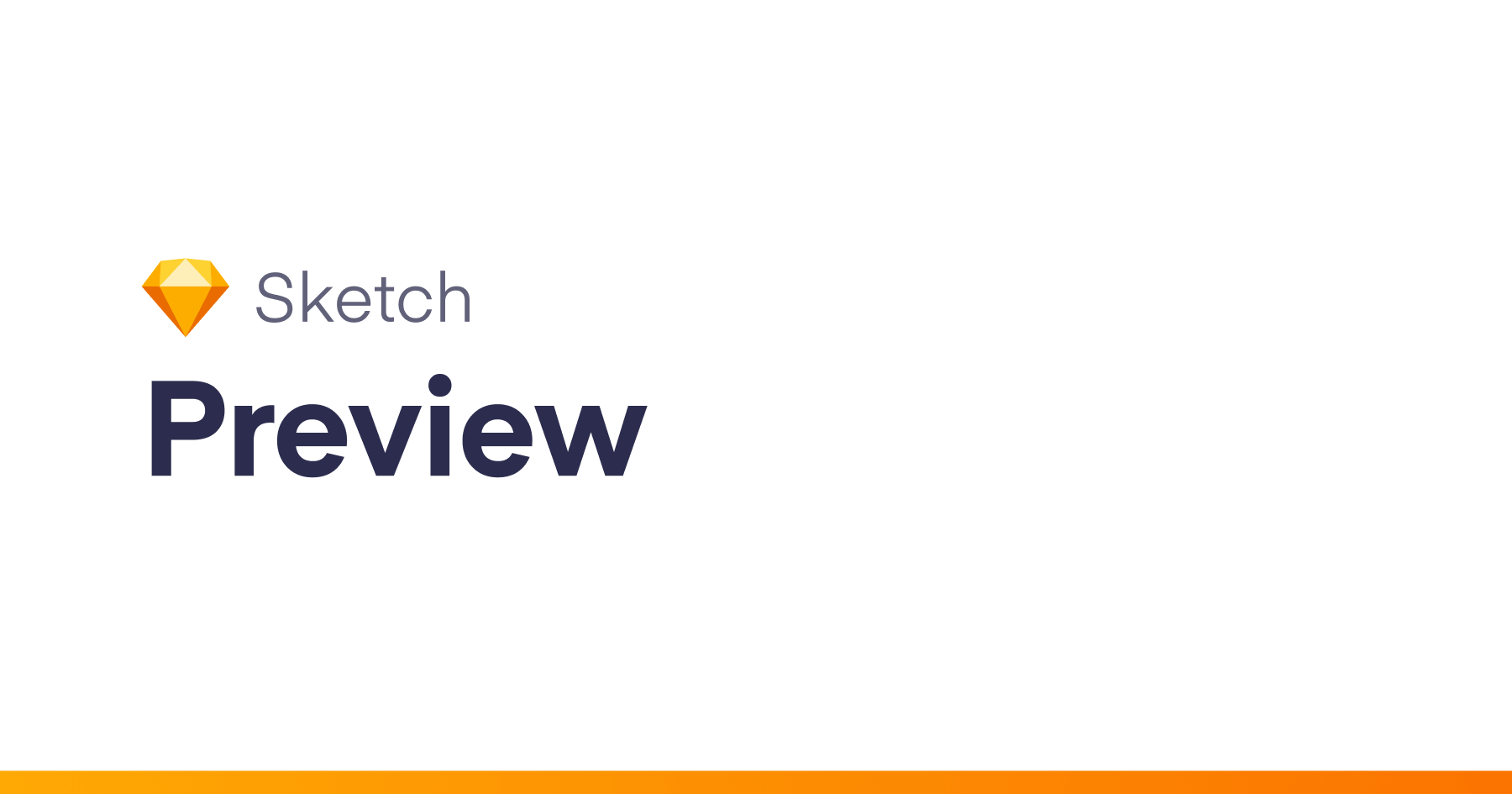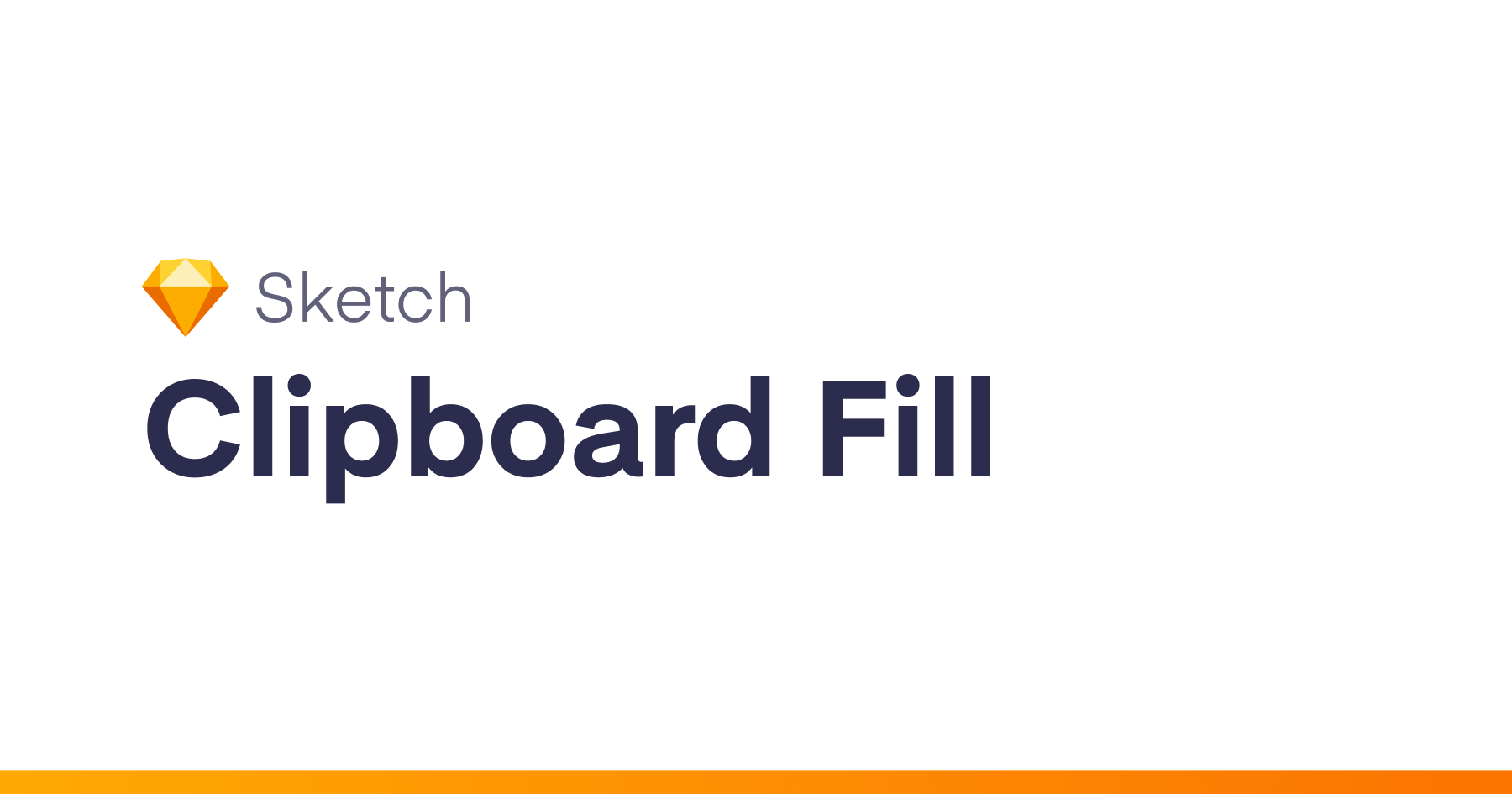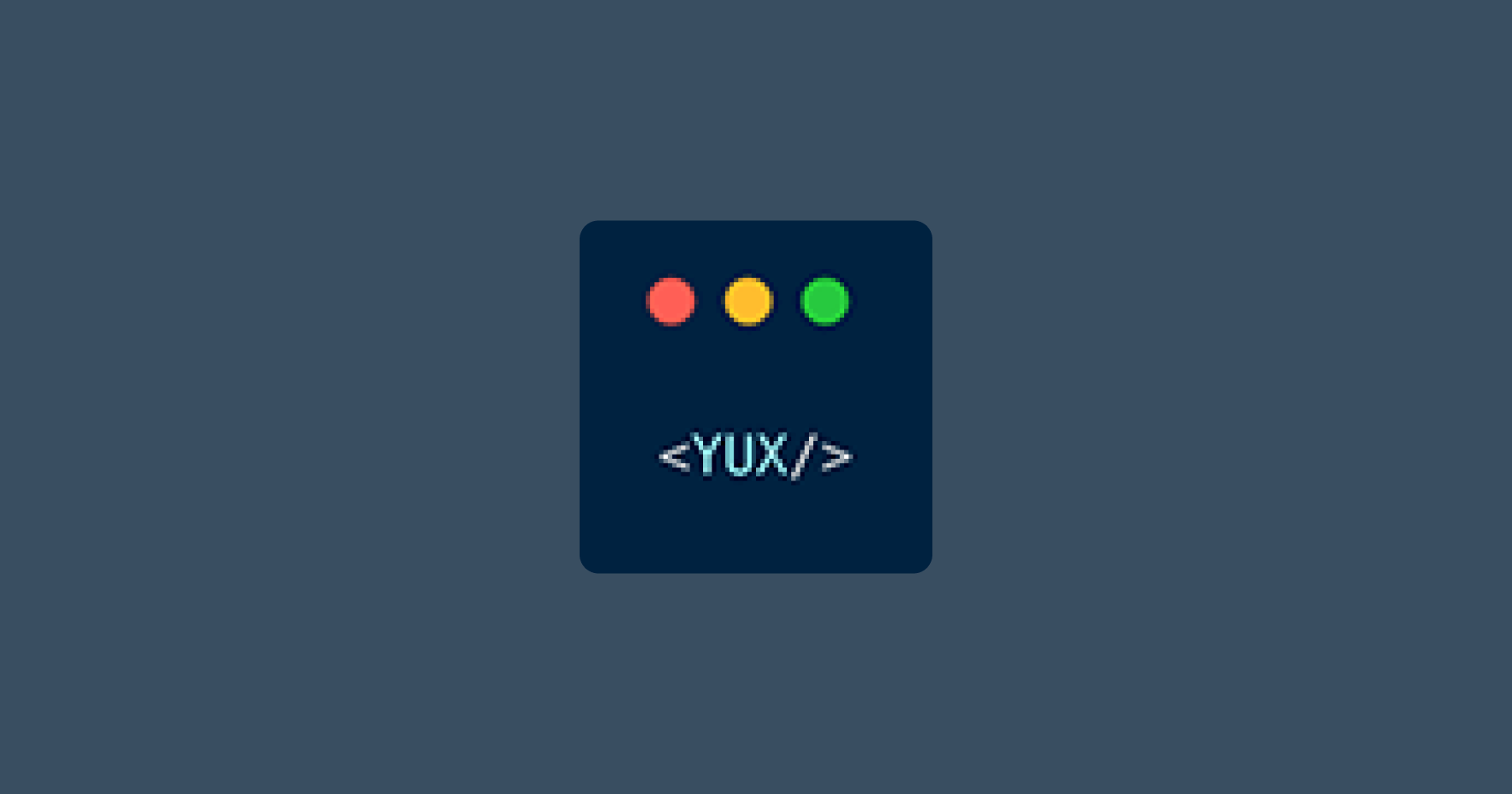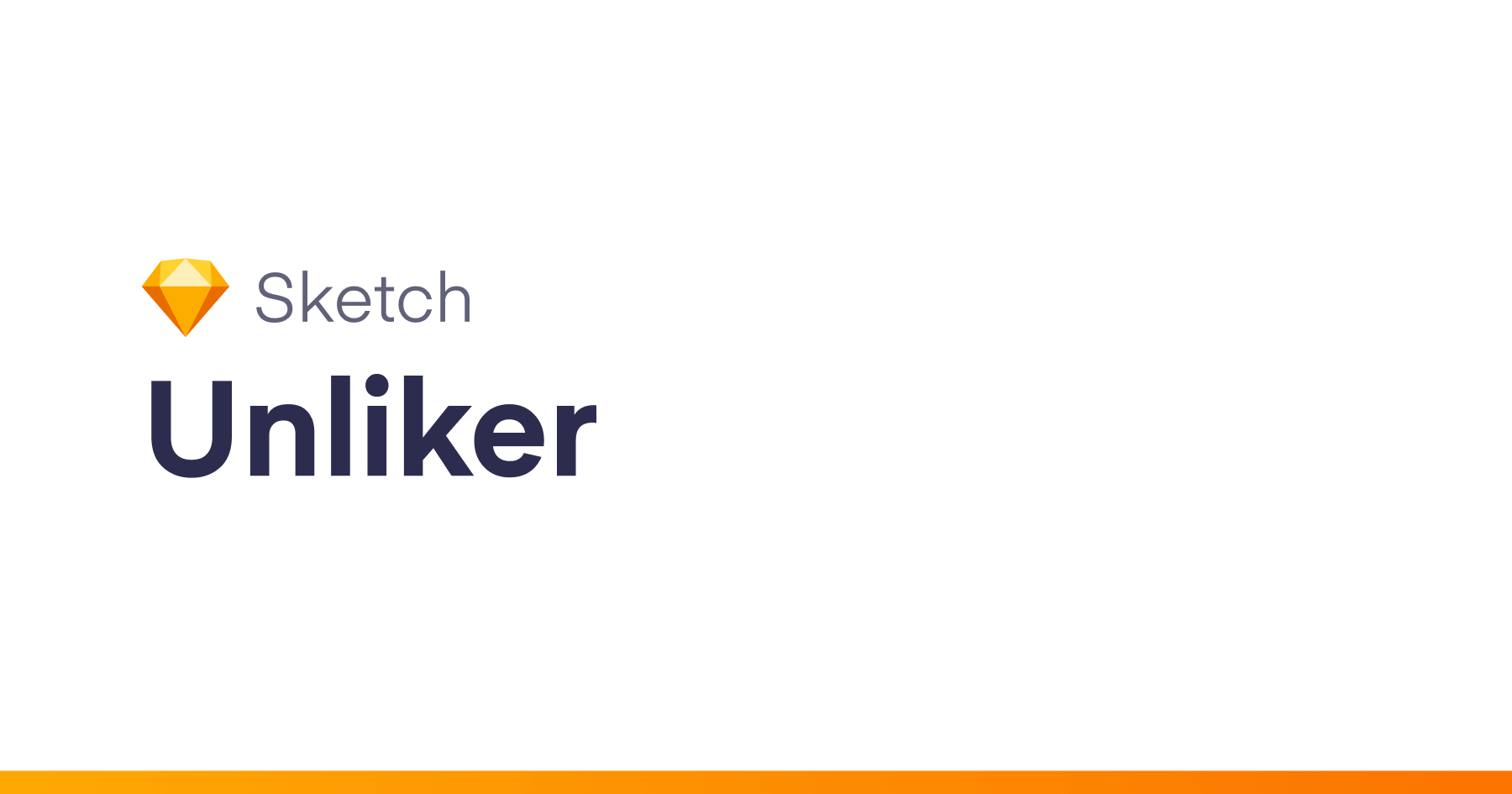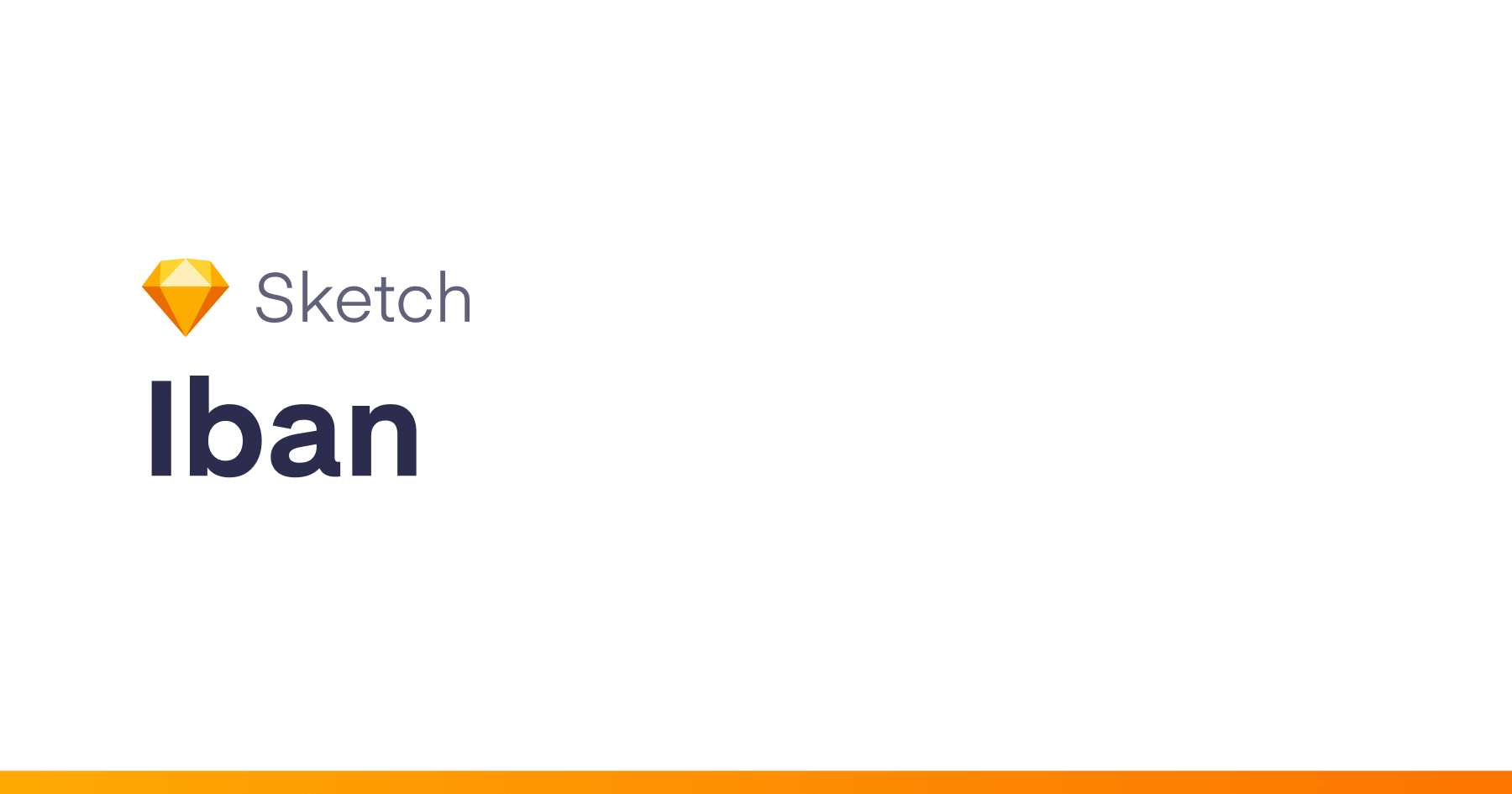This Sketch plugin provides a preview command (⌘⇧P) that will export the currently selected Artboard at a configurable preview size (⌘⌥P) and open the resulting image file in Skala Preview.
Auto Preview
You can now toggle Auto Preview mode on and off with ⌘^P to automatically preview the current Artboard whenever certain changes are made.
You can always initiate a preview by changing the current selection or directly via the Plugin menu or ⌘⇧P.
Installation
Download or clone the latest version of this project, and open SketchPreview.sketchplugin.
Auto Update
The Sketch auto update feature coming in version 45 is supported as of v0.11.0.
Usage
- Make sure you have an Artboard selected
- Select
Previewfrom the Plugins menu or press ⌘⇧P - Select
Preview Setup...from the plugins menu or Press ⌘⌥P to configure the plugin
Scaling Modes
There are now several scaling modes intended for iOS design. These modes either change the output size to 2x or 3x based on Artboard dimensions, or they attempt to scale the preview up to simulate the Display Zoom or compatibility modes available on the iPhones 6. The simulated modes are not currently accurate, and the final image will be 1 to 2 pixels off in the smaller dimension.
Compatibility
This plugin has been used successfully with the following versions of software. Not all combinations of each application have been tested, but this should give you some idea of the latest versions that have worked for other people. Feel free to submit a pull request if you’ve used the plugin with a newer version of any of these applications.
- Sketch Version 49.3 (51167)
- Skala Preview 2.0 (207)
- Skala View for iOS 2.0
- Skala View for Android 2.0
Troubleshooting
If you find any issues, you can try to reproduce them with the files in the test directory of this repository. You can also check the Enable debug logging option in the Preview Setup and look at the output in Console.app to get a better idea of what is going on. Please open an issue if there is still a problem.
Author
Marc Schwieterman (@mschwieterman)
Contributors
Big thanks to these people for their contributions.